Language management¶
The application supports at the moment various languages. The language files are located under {joomla_instalaltation}/administrator/components/com_jbusinessdirectory/language directory and they can be edited using a text editor or through languages section on general settings of directory extension. Each language is located in its own directory. For one language it is required at least 2 files: one icon that will be shown in the interface and the translations of the texts. You can modify the translation as you need. You just have to pay attention to preserve the value located in front of equal(“=”) sign. This value represents the id and it should not be changed.
Note
After reinstallation of the component all modifications made to the language files will be lost. In order to preserve your changes, you have to modify the component archive or backup your existing language files. If you have added the modification on the custom area you will need to save the language again in order for the custom text to be reapplied.
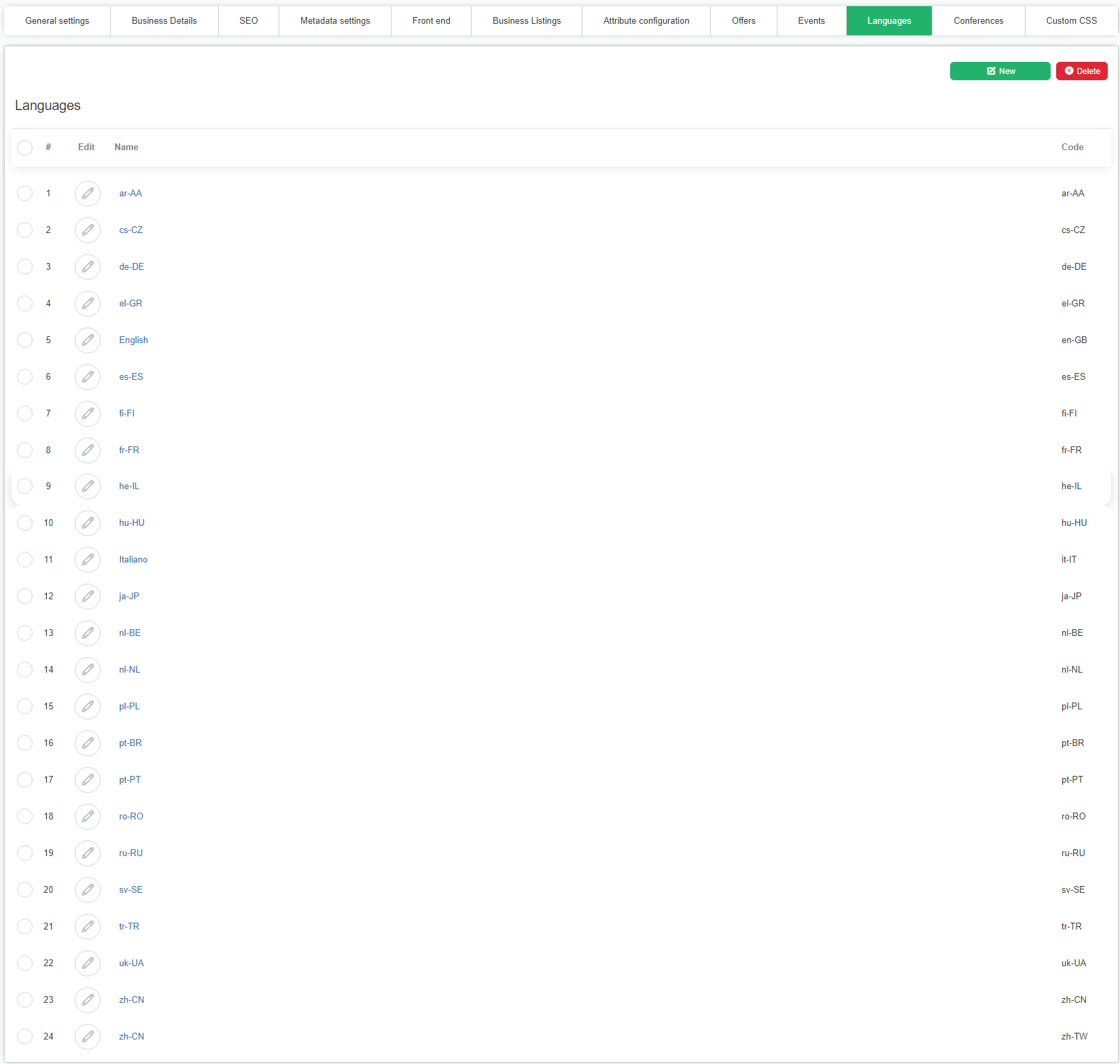
Adding a new language¶
To add a new language there are two options.
Through the admin interface by clicking new language
Manually by using a text editor. You have to create a new directory named after the language code and the code of the country. (Ex: en-GB, de-DE, it-IT, fr-FR) The component will automatically detect the new language. No other settings are required.
Important
For the languages that contain diacritics the encoding of language files needs to be set to UTF8 without BOOM.
Changing the language texts¶
The easiest way to change a text on the language file is by editing the language on language manager on directory general settings.
You have to click on the language you want to edit and the following screen will appear.
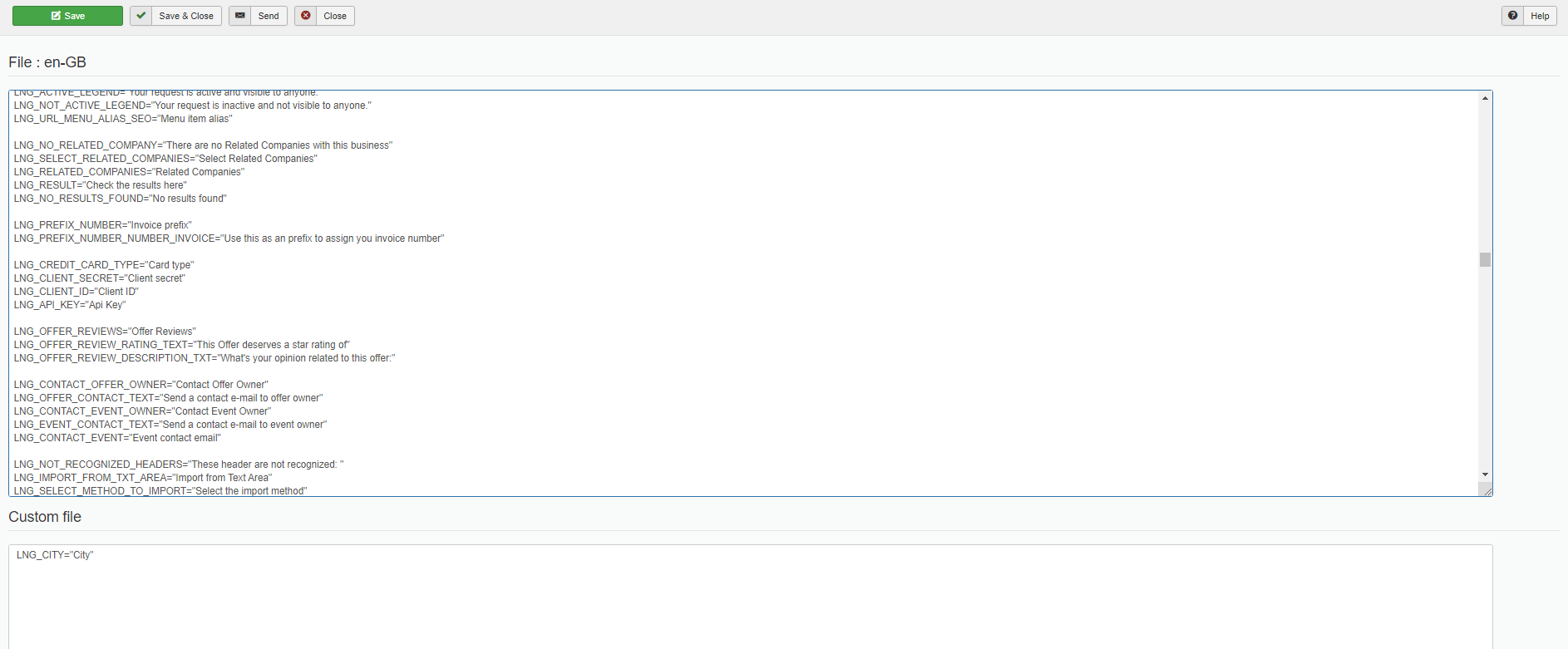
When editing a text we recommend to add your translations on custom file area to prevent the loss of changes when a new version is installed. When a new version is installed the language files are overwritten and the original files changes are lost. After an update it is required to open the language file again and save it so that the custom changes will be applied again on the language file.
E.g Changing the “Location or zip code” text on the search module. The first step will be to locate the text identifier and it’s value. In our case the text can be found on LNG_SEARCH_ZIPCODE=”Location or postal code”