Frequently asked questions (FAQ)¶
I can’t update to latest version.¶
In some cases the server firewall blocks the automatic updates. In this case you can download the latest version from your store account and install it over current version. The manual installation will have the same effect as the automatic installation. For more details please check chapter 1.5 Update the extension of user manual
How can I update the extension?¶
The update details are provided in chapter 1.6 Update the extension.
How will the update affects the files and database?¶
When a new version is installed over an existing version, all the directory extension files will be overridden, the database and settings are preserved. If changes have been performed on the directory extension files, it is recommended to do a backup before update. For more details on how to update please also check the chapter “Update the extension”. The automatic and the manual update have the same effect, there is no difference between them regarding the functionality. The only difference is that on the automatic update, only stable versions are available.
Why business listings are not filtered by zip code?¶
Currently there are 3 reasons why the zip code search will not work.
Google has recently introduced a limitation for keys that are used to retrieve coordinates based on zip codes. The key that will be used for zip code has to have no restriction and has to be entered google map key – zipcode field on general settings. When performing a zip code search a yellow icon should be shown on the map pointing to the searched location. If the yellow icon is not shown then you have to check your API Key Services.
The number of API request has been exceeded.
By default, the zip code search shows all results without filtering the business listings. Filtering is done only if the radius is set to value greater than 0 or when you click on distance filter (that is shown on the left on the search results). You can set a default radius in the search module settings or by clicking on the circle icon.
Also, when searching for zip code, first, you have to make sure that the zip code is correctly resolved. You can do that by checking the map. Please make sure that a yellow man icon with an Y on it it’s shown on the map. If there is a wrong location detected in another country you can limit the countries in the general settings, on zip code countries select box. If the yellow marker is not shown at all it seems that there is a limitation on your server and the hosting provider does not allow access to http://maps.googleapis.com/maps/api/geocode/json?sensor=false&address. You will have to contact your hosting provider to allow access on this URL.
What is the difference between radius(distance) search & business activity radius?¶
We provide 2 possibilities for a zip code (postal code) search: radius (distance) search and business activity radius search.
When a radius search is performed all business listings that are contained within the area defined by the zip code and radius are shown. Only the business listings that have the distance between their location and the searched zip code lower than radius will be shown.
When the search is made by business activity radius, only businesses that contain the searched zip code within their activity area will be shown. The business activity area can be set when creating or editing a business listing and it’s defined by the business zip code and the activity radius, which together define a circle. Please see the above image where the red A marker is the searched zip code and the doted circles represent the business activity areas for the business locations marked by the green markers. Since the searched zip code is within both the displayed business activity areas both business will be displayed.
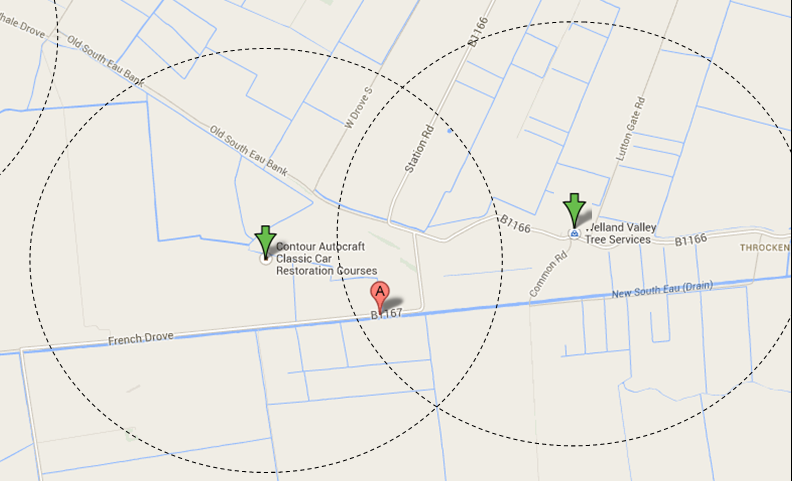
Business listing details points to home page¶
In some cases, when SEO is set to yes and no menu item id is set, some template frameworks associate the business listing page with the home (due to the missing item id)
In order to fix this issue you will have to set a menu item id that is associated with the director items in general settings of directory extension. If you do not have a menu item associated with the directory you can create a hidden menu with a new menu item that will not be displayed on the site.
I receive a 404 error when loading a business listing.¶
This error is usually generated when the J-BusinessDirectory URL Translator plugin is disabled. Please make sure that the plugin is enabled.
If the plugin is enabled you can try to set Search Engine Friendly URLs to yes and Use URL Rewriting to yes.
If the error still persists you have to set SEO to no in general settings of directory extension.
How packages work?¶
Packages represents one of the key features of the directory and allows you to define different levels of memberships with different availability based on package type.
For each package you can define multiple parameter and include a variable number of features. You can find all the details about the package configuration and package features on chapter 3.6 Packages. When packages are enabled (on general settings) all features from the free package of type lifetime are associated with all business listings. The features from a paid package are associated with the business listing, on the front-end, only when the generated order is set to paid.
When a business listing is created, the business owner has the possibility to choose an available package and complete the business listing details based on the selected package features. After the listing is saved, an order is generated. The features of the package will be associated with the business listing only when the order will be paid by the business owner or set to paid in order section in admin.
When the current package expires the business listing will be associated with a free package of type lifetime or if there is no free package defines, the business listing will not be available anymore on front-end.
The package order on admin area is also important. When there are multiple free packages defines, the business listing will be associated with the free package that has the highest order.
Images, map, offers or events are not shown on business listings.¶
If packages are enabled (on general settings of directory extension) the features that are associated with the business listings depend on the selected package. By default, if a free package is defined, all business listings are associated with the free package.
You will have to check if the business listing package contains the desired featured, and if the package is paid, you will have to make sure that the order associated with the business listing is paid.
How to automatically show business listings?¶
There is no way to automatically approve the business listings but you can skip the approval by setting the Show pending approval option to yes in the General Settings of extension.
The approve status will be ignored on search results and business listings will be displayed even if the status is pending approval.
How to automatically show reviews?¶
There is no way to automatically approve the reviews but you can skip the approval by setting the *Show pending reviews* option to yes in the General Settings of extension. The approve status will be ignored and reviews will be displayed even if the status is pending approval.
How can I change the language in directory extension?¶
The language in the directory is automatically changed based on Joomla language. The language that is set in Joomla is automatically loaded by the extension.
How can I activate CAPTCHA?¶
You can activate CAPTCHA in directory extension by setting CAPTCHA to yes in the General Settings section of directory extension.
Activating CAPTCHA in directory extension requires also activating CAPTCHA in Joomla. To activate CAPTCHA in Joomla you will have to activate the CAPTCHA plugin and also set the Default Captcha in General Settings of Joomla.
How can I change the email templates?¶
The email templates can be changed from Email Templates section available in directory extension.
Why all business listings are marked as featured?¶
All business listings are associated by default with the free package of type lifetime. Please check the free package features and make sure that Featured feature is not included.
Where can I see the change log of J-BusinessDirectory versions?¶
The business listings changes can be tracked on this link
How to renew a listing after it has expired?¶
- Front-end
You can renew a business listing by clicking on the Extend period button displayed in the front-end-> Control Panel-> Manage Your Business Listings for the expired business listing . You can also save the expired business listing which will generate an order that can be paid by accessing the Manage Your Orders section.
- Back-end
You can edit the expired business listing and save it or you can click on Extend period link displayed when editing the business listing.
How can I add an order manually?¶
Orders are automatically generated when the business listings is saved or when a package is extended. You can edit the business listing in the front-end or in the back-end and extend the validity period. This will generate an order.
Document expire error?¶
Once the search results are displayed and then click on a listing, I can’t use the back button to get back to the search results. I.e. I get this browser message:
This document is no longer available.
The requested document is not available in Firefox’s cache.
As a security precaution, Firefox does not automatically re-request sensitive documents.
Click Try Again to re-request the document from the website.
The issue is caused due to expiration of header in the browser.
You can install a 3rd party extension to fix avoid this situation.
Why business listings are not displayed on front-end?¶
Business listings are not displayed in front-end on the following cases:
The business listing is not published. You have to check if the business listing is published on business listing section on back-end administration.
The business listing requires approval. If Show pending approval is set to No on general settings all business will require approval in order to be shown.
The business listing is disapproved. You will have to approve it in order to be shown.
Packages are active and the generated order is not paid or there is no order associated with the business listing.
If packages are enabled on general settings/business listing tab, your business listings will be shown on front-end only if there is a free package of type lifetime is defined or if there is a paid order associated with the business listing. The order is generated when a paid package is chosen on business listing edit or when the package is changed when editing a business listing. Orders are not generated on free packages.
If a free package of type lifetime is defined all business listings will be associated with package features. When a package is selected on business listing creation/editing the features that are contained in the package are available on business listings fields for completion but they are not necessarily shown on front-end. The features will be shown on front-end only if the order associated with the package is set to PAID. For example, if a package contains map feature, a map will appear on business listings fields for entering the business location but it will not be displayed on front-end until the order is paid.
The selected package features that are available when creating/editing business listings, will be shown on front-end only if the order associated with the package is paid. When a package expires the business listing is automatically associated with a free package (if one is defined) otherwise it will not be shown anymore on front-end.
Why offers or events (item) are not displayed on front-end?¶
Offers or events are not displayed in front-end on the following cases
The item is not published. You have to check if the item is published in offers or events section on back-end administration.
The item requires approval. If Show pending approval is set to No on general settings all items will require approval in order to be shown.
The item is disapproved. You will have to approve it in order to be shown
Packages are active and the generated order is not paid, there is no order associated with the business listing or the order is not paid.
If packages are enabled on general settings/business listing tab, your offers & events will be shown on front-end only if there is a free package defined and contains the event or offers features or there is a paid order associated with the business listing for a package that contains the offers or events feature. The order is generated when a paid package is chosen on business listing edit view or when the package is changed when editing a business listing. Orders are not generated on free packages.
Google map is not working or location has disappeared?¶
As of June 22, 2016 Google Maps V3 no longer supports keyless access so you need to get a key for every (referrer-)domain which has never had a Google Map on it before.
Get your key here: https://developers.google.com/maps/documentation/javascript/get-api-key
You can now enter a key in the General Settings->Front end tab->Map Section->Google Map Key. (starting from directory version 4.5.1 RC) After creating the browser key on your API Dashboard you need also to enable the services. You have to go to your API Manager Overview screen and enable following service:
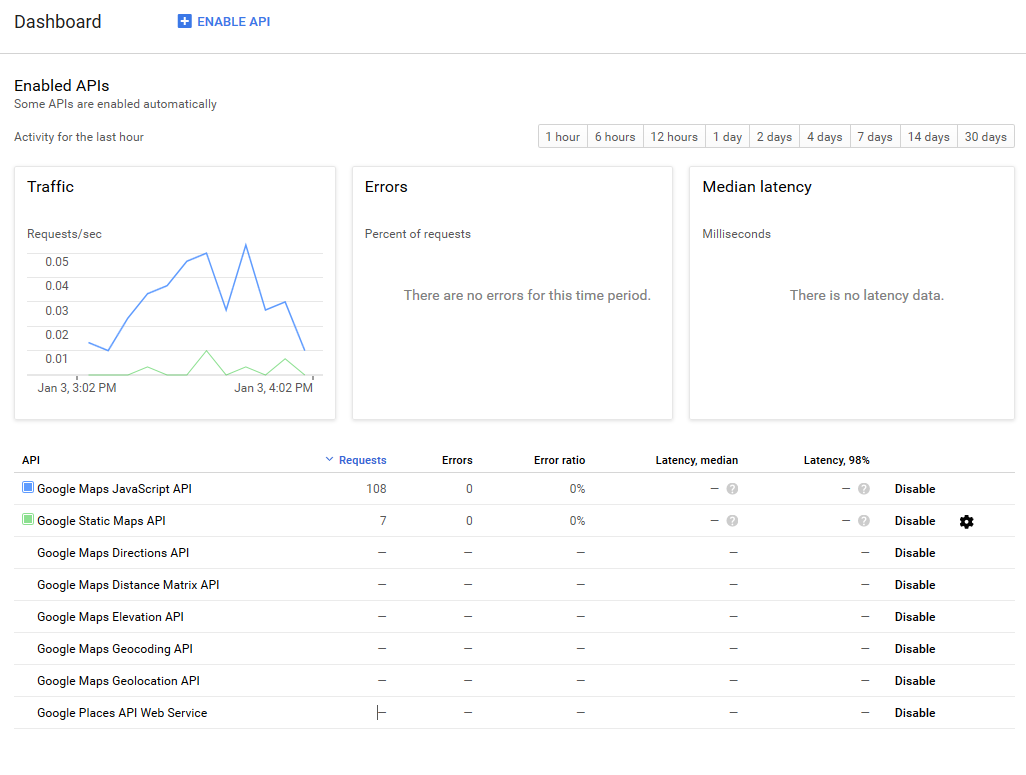
Offers or events are available to business owner even if the associated package does not contain the offer or event feature¶
We allow access to all features for all members for the following reasons:
Marketing purpose - if a user can see all the features he is more willing to upgrade to a higher package Currently if a business owner creates an offer or event, and the feature is not included on package features, the status of offer or event will be “not included’ and the items will not be shown on front-end. In this way he can check the functionality and then decide if it should be used or not. If the options are hidden from the start the user is not willing to upgrade because he is not aware of the other options.
Package downgrade - if a package expires the business listing will downgraded to a free package which usually does not have offers or events. In this way he will lose access of managing his data.
How can the images be shown with their original proportion?¶
For the images to display with their original size, the admin has to enter a custom CSS code on the template css or other css input possibilities:
.dir-bg-image {background-size: 100% 100%;}
In this way, the changes will be reflected on all images with that class on our component.
Please check chapter 11.17 How to show the original image proportions, for further details.
Why I cannot delete business listings, offers, events and other items anymore?¶
The issue is usually caused by a mod_security rule in apache that blocks the HTTP request due to some contained keywords. In order to fix the issue, please contact your hosting provider and provide them the following details (replace the site.com with your site address) E.g. The deletion URL is: http://www.site.com/administrator/index.php?option=com_jbusinessdirectory&view=companies&task=companies.delete&cid[]=22 and it contains the delete keyword which is blocked by the apache server. ModSecurity: Access denied with code 400 (phase 2). Pattern match “(\\(\\),union,select,drop,from,all,delete,where,like,into,outfile,’,=)” at ARGS:task. [file “/usr/local/apache/conf/includes/mod_security2.conf”] [line “20561”] [id “800354”] [hostname “sitecom”] [uri “/administrator/index.php”] [unique_id “Wt40KIEbdxbwfQCi4ty@rAAAAAc”]
I have a Mysql Error on front - end or back - end¶
The issue is most probably caused by an update error, leaving the database in an inconsistent state. You can easily fix the issue by accessing the directory general settings and click on the Fix Database button on the toolbar.
Pagination is not shown OK¶
Since version 5.3.0 the pagination CSS code was removed from the directory extension to avoid conflicts with the template CSS style. For some template, the pagination CSS style is missing and the pagination will not be displayed correctly. You can copy the CSS code that is presented below in order to fix the display issue.
.pagination-toolbar {
display: flex;
align-items: center;
justify-content: center;
flex-wrap: wrap;
width: 100%;
margin-top: 50px; }
.pagination-toolbar .limit {
display: flex;
align-items: center;
justify-content: flex-start;
flex-wrap: nowrap;
margin: 10px 15px; }
.pagination-toolbar .limit .text {
margin-right: 10px;
white-space: nowrap; }
.pagination-toolbar ul {
margin: 0;
text-align: center;
display: block;
border-radius: 0;
flex-grow: 1;
margin: 10px 15px; }
.pagination-toolbar ul li {
display: inline-block;
width: 36px;
height: 36px;
line-height: 36px; }
.pagination-toolbar ul li .disabled a {
background: 0 0 !important; }
.pagination-toolbar ul li a {
position: relative;
display: block;
width: 36px;
height: 36px;
line-height: 36px;
color: #007bff;
background-color: #fff;
border: 1px solid #dee2e6; }
.pagination-toolbar ul li a:hover, .pagination-toolbar ul li a:focus {
color: #000;
background: 0 0; }
.pagination-toolbar ul li a.hasTooltip {
margin-top: 10px; }
.pagination-toolbar ul li.disabled a {
background: 0 0;
color: #d0d4d6; }
.pagination-toolbar ul li.disabled a:hover, .pagination-toolbar ul
li.disabled a:focus {
background: 0 0;
color: #d0d4d6; }
.pagination-toolbar ul li:hover:not(.disabled) a {
color: #fff;
border-color: #0345bf;
background-color: #0345bf; }
.pagination-toolbar ul li.active {
color: #fff;
background-color: #0345bf; }
.pagination-toolbar ul li.active span:hover, .pagination-toolbar ul
li.active span:focus {
border-color: #0345bf;
background-color: #0345bf; }
What is the difference between flexible and exact type on quote requests?¶
A new quote request is created only on the frontend section. The quote request owner has two different ways to create it.To understand the difference between these two types of quote requests it is very important to firstly understand how quote requests work and how they are created. When the type is set to exact, the created request will be showing on the quote request list view, and for the business who has the same exact location as the requirements it will automatically show on the control panel, with an option to apply from there. In this case there needs to be at least one business listing that matches the location, otherwise there won’t be any request created and the note as below will appear:
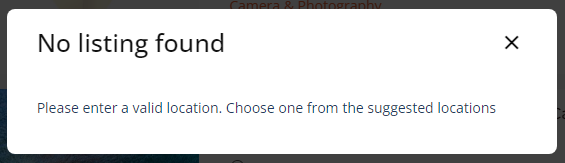
Otherwise if the quote request type is set to flexible, then the quote request will be automatically created and it will be shown on the quote request list view for all the businesses and they will have to apply from there, in order to view the quote request in their control panel view and continue the process until one of the businesses will be hired.