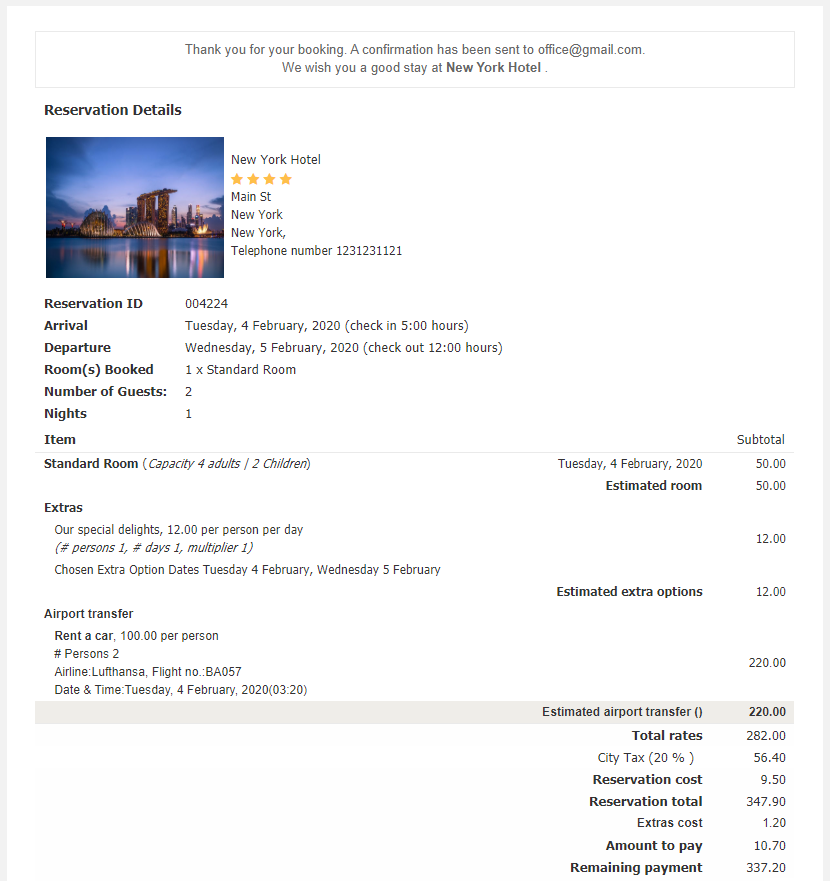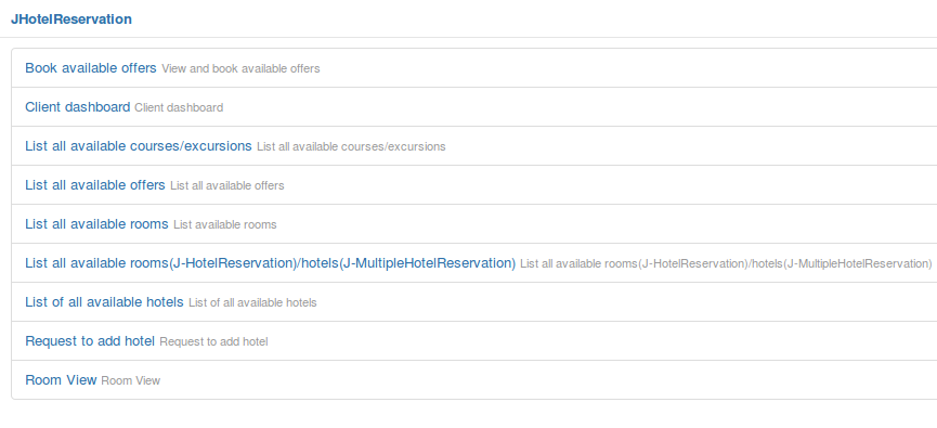Accessing the reservation functionality¶
There are several entries in the reservation process.
Using the various reservation modules¶
Another way to access the hotel reservation functionality is through the J-HotelReservation modules. You can enable it in the Manage Modules section in the backend. Please refer to chapter 6 of this user manual on how to setup the reservation modules.
The result of hotels can be sorted out by price , number of stars, ratings and most booked hotel. The sort can be in ascending or descending mode.
After the sort the result of hotels is also shown in the map which can be accessed by the ‘Show hotels map’.
Based on the dates selected a list with available hotels are shown. For each hotel specific information is shown.
- An image ( the first image that is set in hotel administrator)
- The name, hotel stars and hotel address
- Starting rate for rooms – if no room is set to be visible on front end this section will not be shown
- Starting rate for offers – if no offers are defined this section will not be shown.
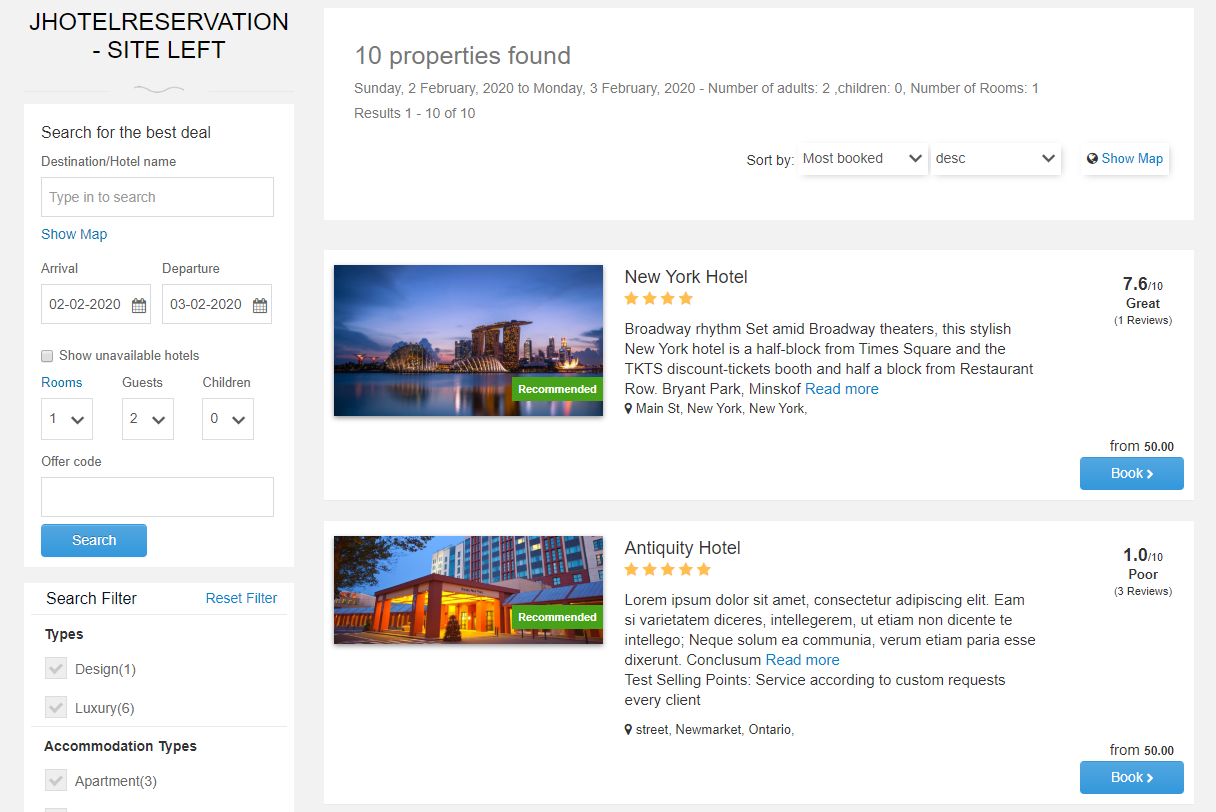
Below the reservation module the user can filter the hotel shown based on following criteria:
- Facilities
- Types
- Accommodation Types
- Environments
- Regions
- Offers Themes
- Number of stars
- Price
After the hotel is chosen, hotel specific information and rooms are shown. The user can see the full description of the hotel, the rooms of the hotel, hotel facilities, hotel reviews, hotel important information, hotel map and hotel photos.
The client can choose one of the available rooms. If the number of guests selected for a room is over a room’s capacity a room then the room cannot be booked.
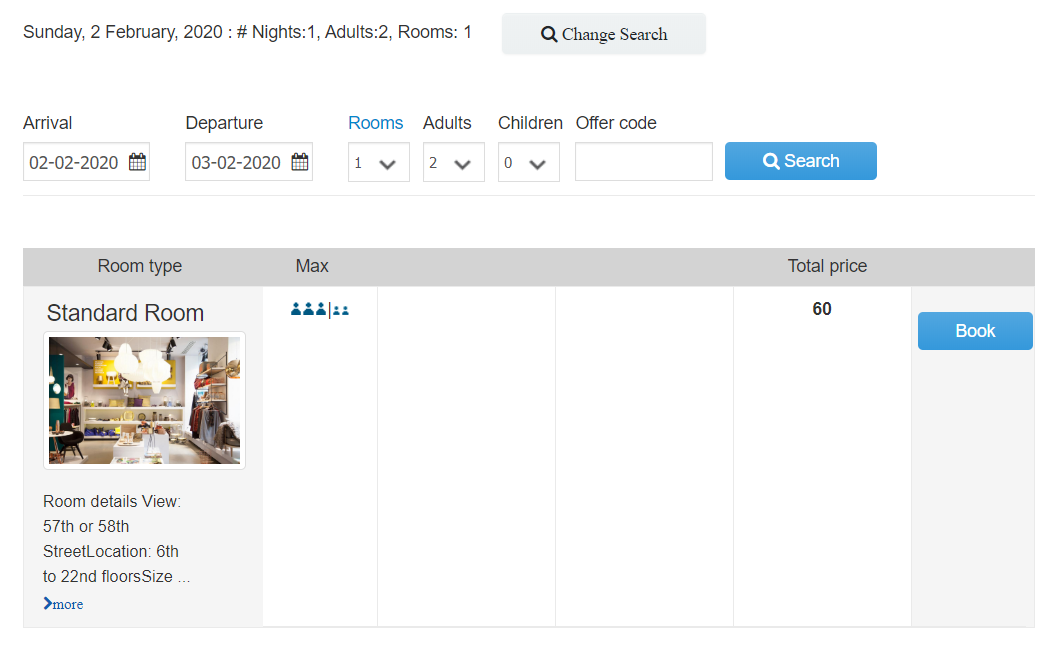
The room can be available or not for the selected period. The rooms that are not available will have a gray button with “Check dates” button. When the button is pressed then a calendar with available dates is shown to the user.
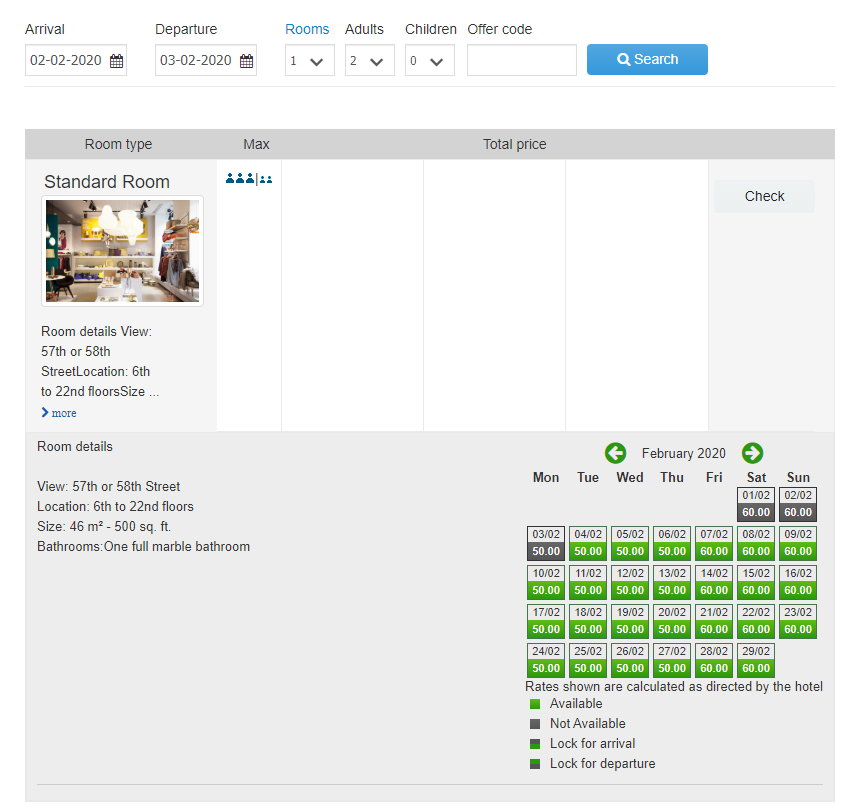
After the room or offer is chosen, the customer will have the possibility (in case of booking a room) to choose some specific hotel extra options and airport transfers. The extra options and airport transfers are to be defined in the administration section of application.
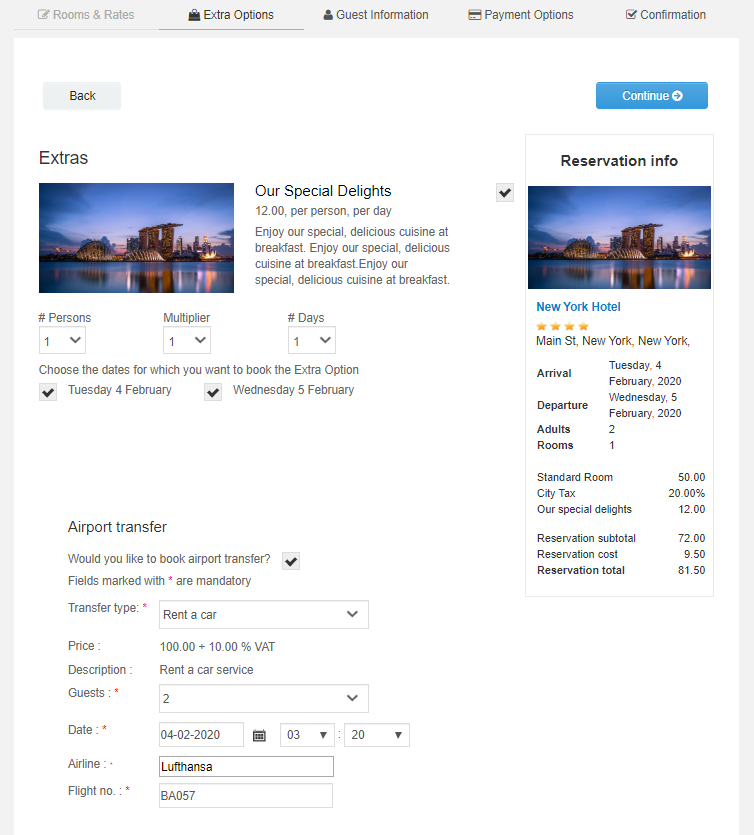
After making the appropriate selections the client has to complete a series of personal information. Fields marked with a star are mandatory. If you are a returning user reservation you can retrieve your previously entered personal date by clicking on the link provided at the top. Using the entered information, a user account will be created in Joomla. The client email will be used as a username.
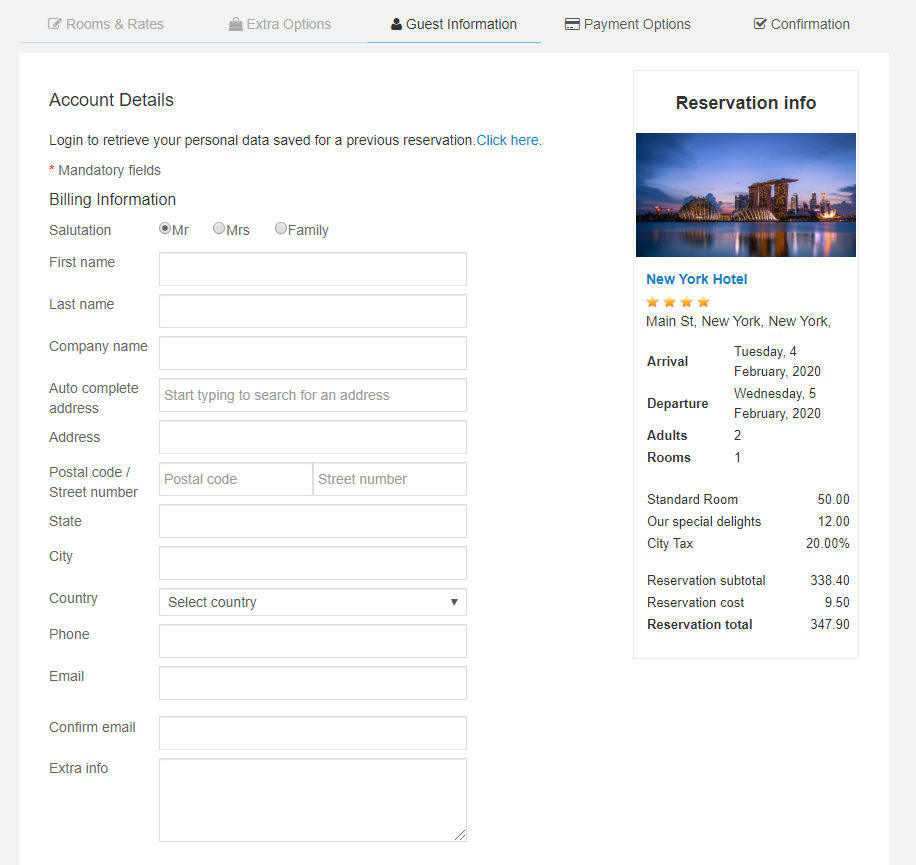
Further the client is presented with a confirmation screen, which reflects all the made options in terms of reservation. Room types, number of rooms, extra options and offers will be displayed. A series of the taxes will be applied to the final price of the reservation. Please refer to the Manage taxes section available in the backend.
On the same screen the client has to choose a payment option if the hotel requires so. The payment methods are to be set in the Payment Processors section in the component administration.
Note
Please note: that if the Enable Payment option is set to yes and you don’t have any payment processors defined the reservation process will not continue.
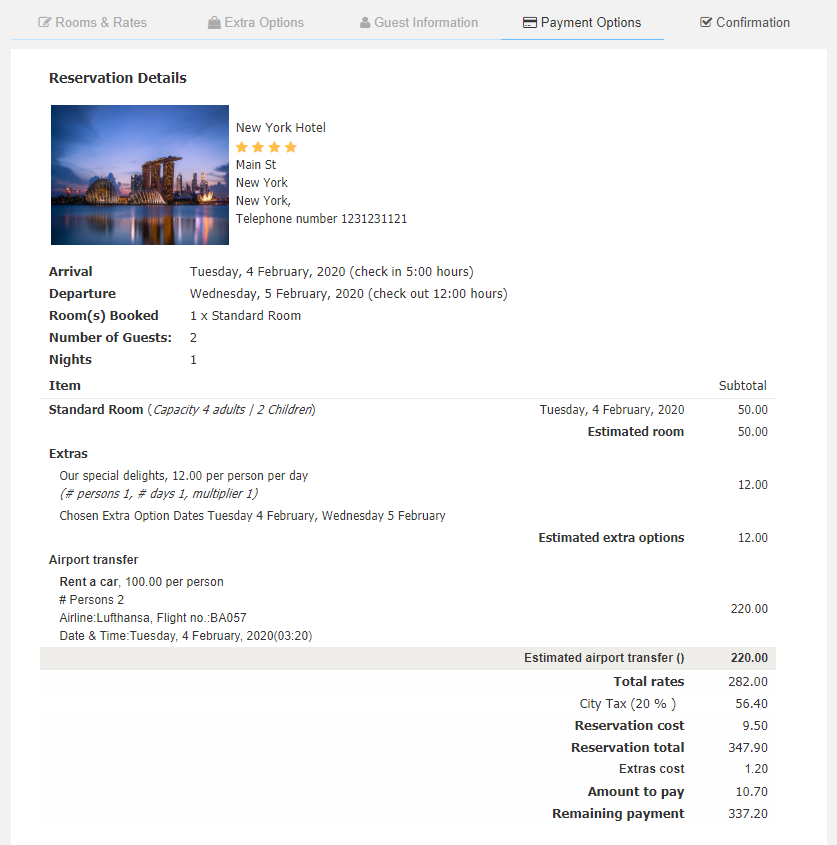
In this step you can also apply multiple discounts if discounts are enabled and present for the room or offer reserved in the booking. Discounts can be defined on the Manage Discounts please refer to the Manage Discounts chapter with all the options available there like coupons for reservation costs, offers or rooms. Discount coupons for reservation costs can be applied by multiple discount coupon codes for reservation costs as well in the box below.
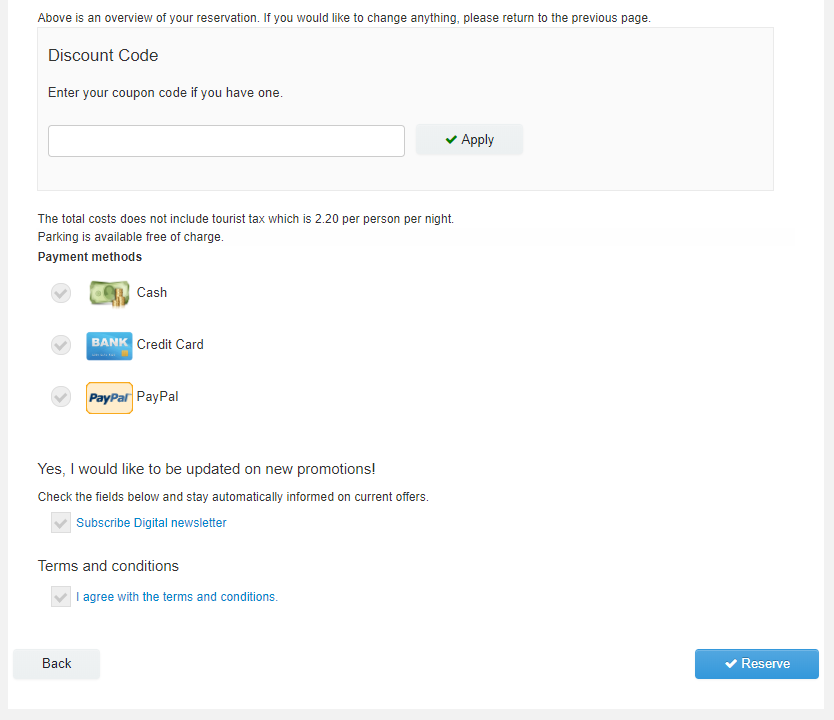
After the payment is done the client is presented with a confirmation of the reservation, which contains all the information pertaining to a reservation. Once the reservation has been completed the client will receive a confirmation email, containing the reservation details. The confirmation email is defined in the component’s backend in the Manage Email Templates section.