Installing J-HotelReservation¶
Installation & Update¶
Checking your server configuration¶
Checking your server configuration can be easily done by accessing System –> System Information, from the drop-down menu on the Back-end of your Joomla! installation. This tool provides useful information about your host server environment, including operating system, database and PHP settings, and directory information. You can navigate to five different screens: System Info, PHP Settings, Configuration File, Directory Permissions, and PHP Information. Each screen provides detailed information about that aspect of your Joomla! website. This information is very helpful when you are troubleshooting setup problems.
- Note that none of these settings can be changed from these screens. This must be done in different locations throughout your Joomla! installation, depending on the specific setting.
- Many settings on the Configuration File screen can be changed from the Global Configuration screen. Some settings shown here depend on your host server configuration and cannot be changed from inside Joomla!.
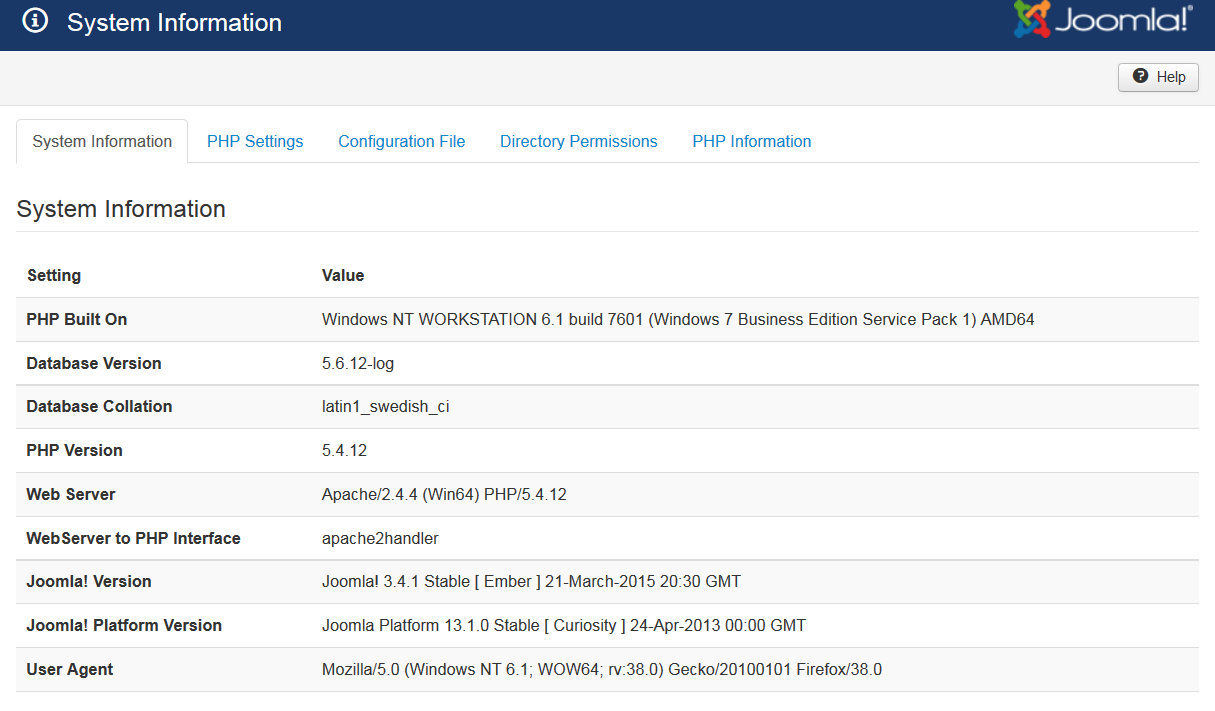
A key aspect that is important and might cause issues during J-HotelReservation component installation is that the actual installer package is usually over 6M and there are two PHP settings that could cause the normal installation process to fail. These parameters are: the ‘upload_max_filesize’ php parameter which (unfortunately) is restricted by many hosting environments to just ‘2MB’ and the ‘post_max_size’ parameter. Both of these parameters must be set to at least 16MB.
Installing the extension¶
The current installation includes a component, several modules and a plugin. Everything is installed at the same time, so you don’t need to worry on installing them separately. The component will be available in the components section and the module will be available in the module section.
- To begin installation of the J-HotelReservation component log in into your Joomla backend and follow the steps described below:
In the main menu go to Extensions ->Extensions Manager
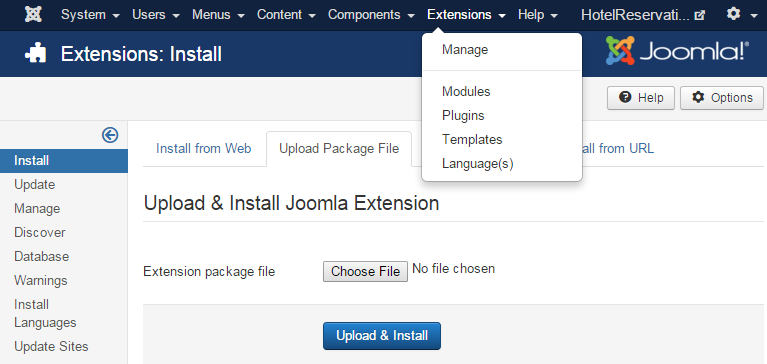
Click the Choose File button to locate your downloaded copy of the J-HotelReservation (Ex: jhotelreservation_v5_j3.zip).
After selecting the component click the Upload File & Install button
You will receive a confirmation message upon installation completion