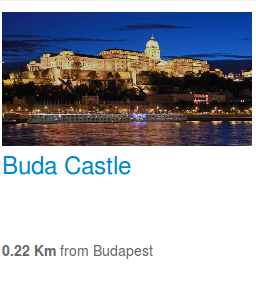Available Reservation Modules¶
The HotelReservation Software comes with the below presented module. Some of the modules are self-explanatory while others require a bit of detail.
J-HotelReservation Module¶
This module displays reservation related information a client can select to make a reservation. To enable the module simply go to the Module Management section in your backend (Main Menu->Extensions->Module Manager). You’ll see a list of available modules, please select the J-HotelReservation module. You’ll be presented with a list of settings. Please see below.
You can set the following:
- Layout type: vertical or horizontal. This dictates how the reservation module is displayed: horizontally or vertically.
- Select a style: You can choose how the reservation module will look like in the frontend. Currently there are 5 styles to choose from. You can create more if you need. Simply copy/paste one of the css styles located in modules/mod_jhotelreservation/assets/css in the same folder and change it to match your style. Once you’ve done that the newly created file will be displayed in the select and you can set it as the main style for the module. This way you’ll avoid overwrites from future updates.
- Available start and end date: you can pre populate the start and end date of a reservation
- Number of guests: the maximum numbers guest to display
- Number of rooms: the maximum number of rooms to be booked in a reservation.
- Show offer code: choose whether to display the offer code in the module search.
- Show search: choose whether to display the search input in the module search.
- Show filter: choose whether to display the search filter in the module search. The Search Filter is explained below
- Show start: choose whether to display the start search in the module search
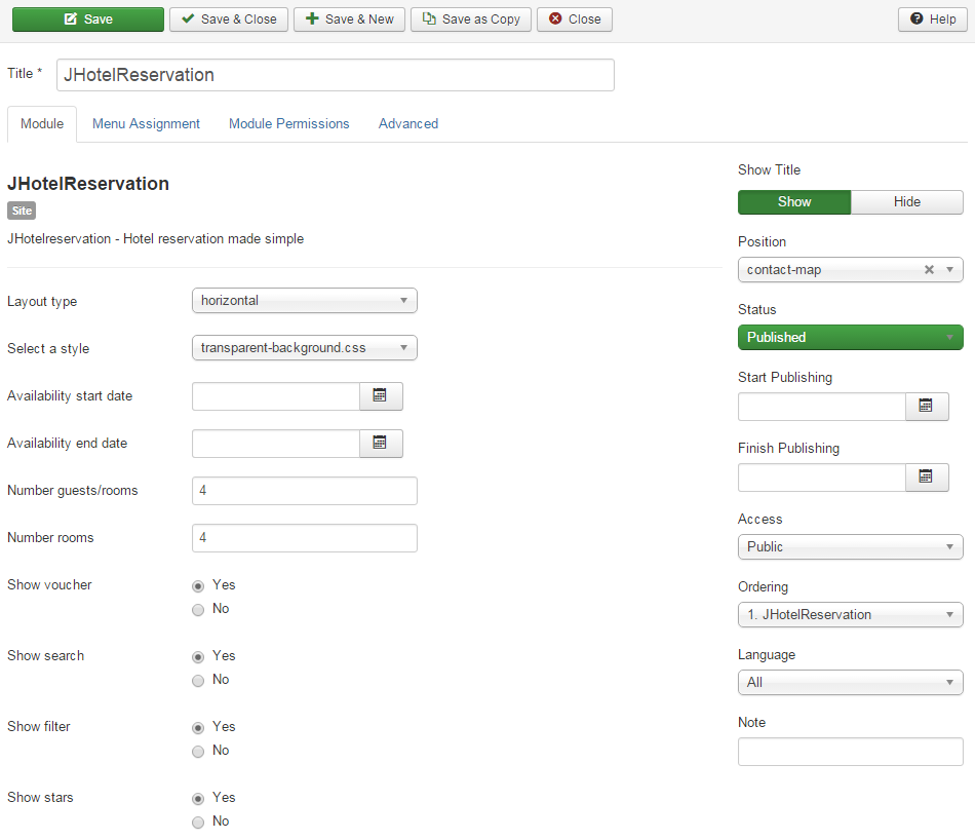
You can assign a module on the desired pages by using the Menu Assignment tab. Don’t forget to save your settings.
J-ReservationInfo¶
The J-ReservationInfo is a module designed to display reservation info inside the reservation functionality. You can only use this module in a certain position reservation-info
Note
Using this in another position will generate an error.
J-TopHotels¶
The J-TopHotels module was designed to display the top hotels by classification type. You’ll be presented with a list of settings. Please see below.
- Number of hotels – the number of hotels to be displayed in the list
- Classification type - last added or best reviewed.
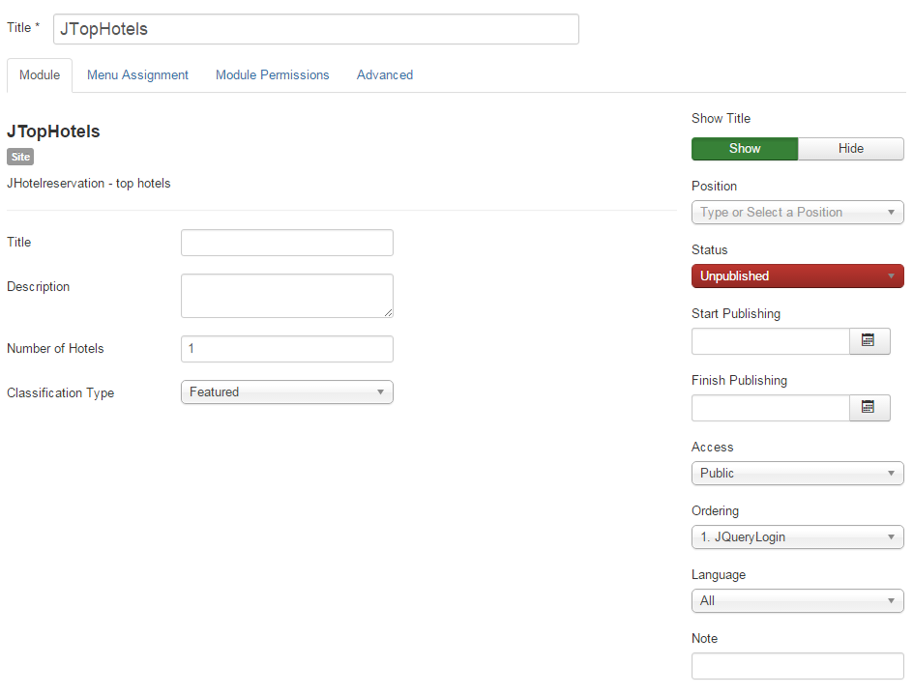
J-NearByHotels¶
The J- NearByHotels module was designed to display hotels located in the specified radius. Following option are available for when editing the module
- Number of hotels: number of hotels to display
- Distance: distance from the specified latitude and longitude coordinates.
- Latitude
- Longitude
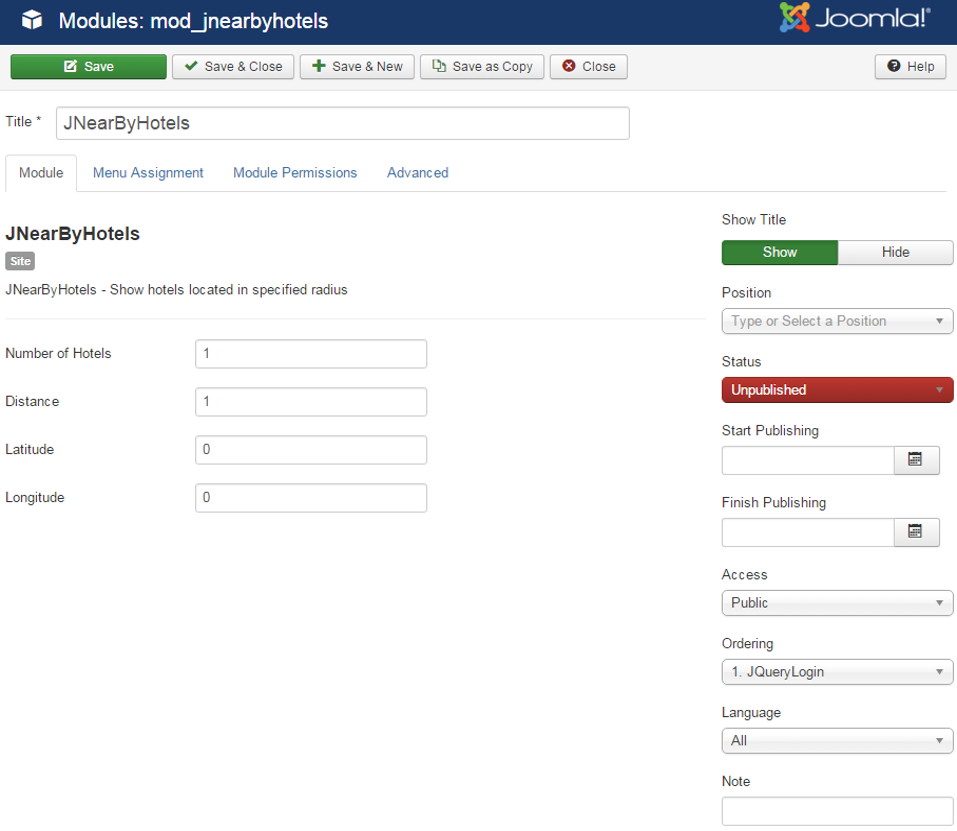
J-FeaturedHotels¶
The J-FeaturedHotels module was designed to display a list of featured hotels. Featured hotels are marked as featured in the hotel settings. Please refer to the Manage Hotels section for more information.
You can choose the number of hotels to display.
J-TopOffers¶
The J-TopOffers module was designed to display a list of top offers. Top offers are marked as top in the offer settings by using the In Top parameter. Please refer to the Manage Offers section for more information.
Following option are available for when editing the module
- Number of offers: number of offers to display
- View: type of view: image or number
- Display Last minute Offers only: if set to yes , the module will display only offers markedas last minute from the backend.
- Offers intro: a text to enter as intro
The offers will display as follows:

J-WeekOffer¶
The J-WeekOffer module allows you to display an existing offer at discounted price with additional information of your liking.
- Following option are available for when editing the module
- Offer title: the title of the displayed offer
- Offer id: the id of the offer displayed. The offer id can be retrieved from the backend when editing an offer. While in the edit screen in the navigation bar you will see an URL ending with administrator/index.php?option=com_jhotelreservation&view=offer&layout=edit&offer_id=20 The part that follows after offer_id= is your offer id. In our case 20.
- Price: make sure you set this price higher than your existing offer. This will be strike through when displayed.
- Offers intro: a text to enter as intro
- Offer description: the description of the offer
- Offer content: the content of the offer
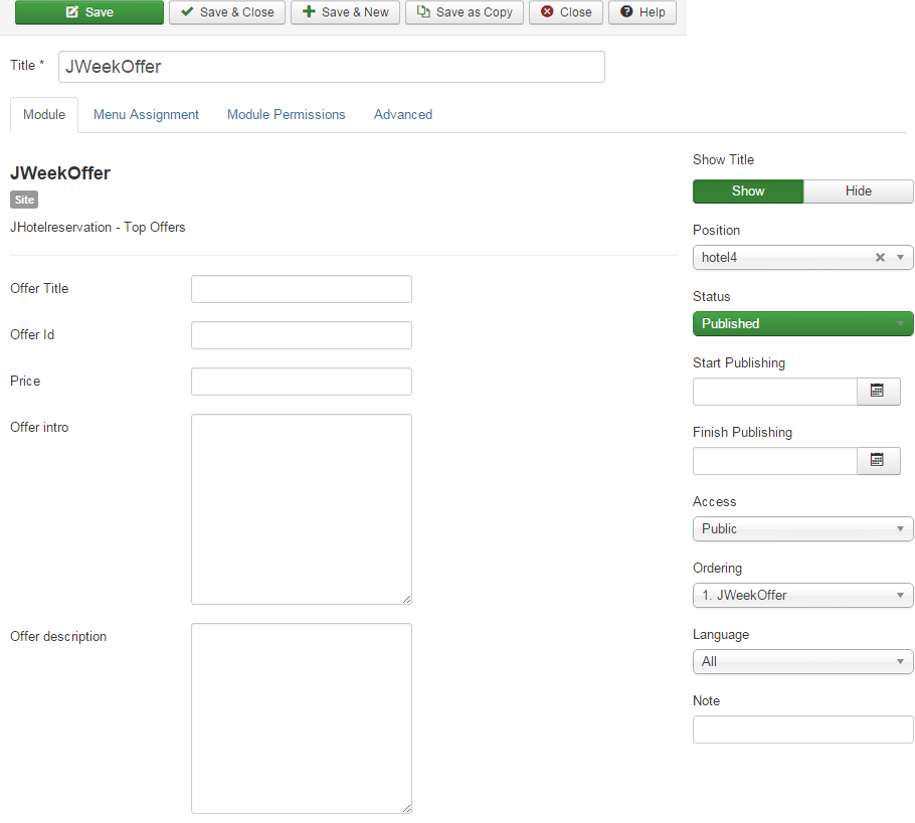
J-HotelSearchFilter¶
This module was created to filter the list of hotels. This module is automatically displayed when you use the reservation module on the same page with the hotel reservation functionality. All of the parameters in the search can be managed when editing a hotel in the backend.
To filter by a value please select the value from the Search Filter as displayed below. To deselect a value click on the desired value. The search will update based on your input.
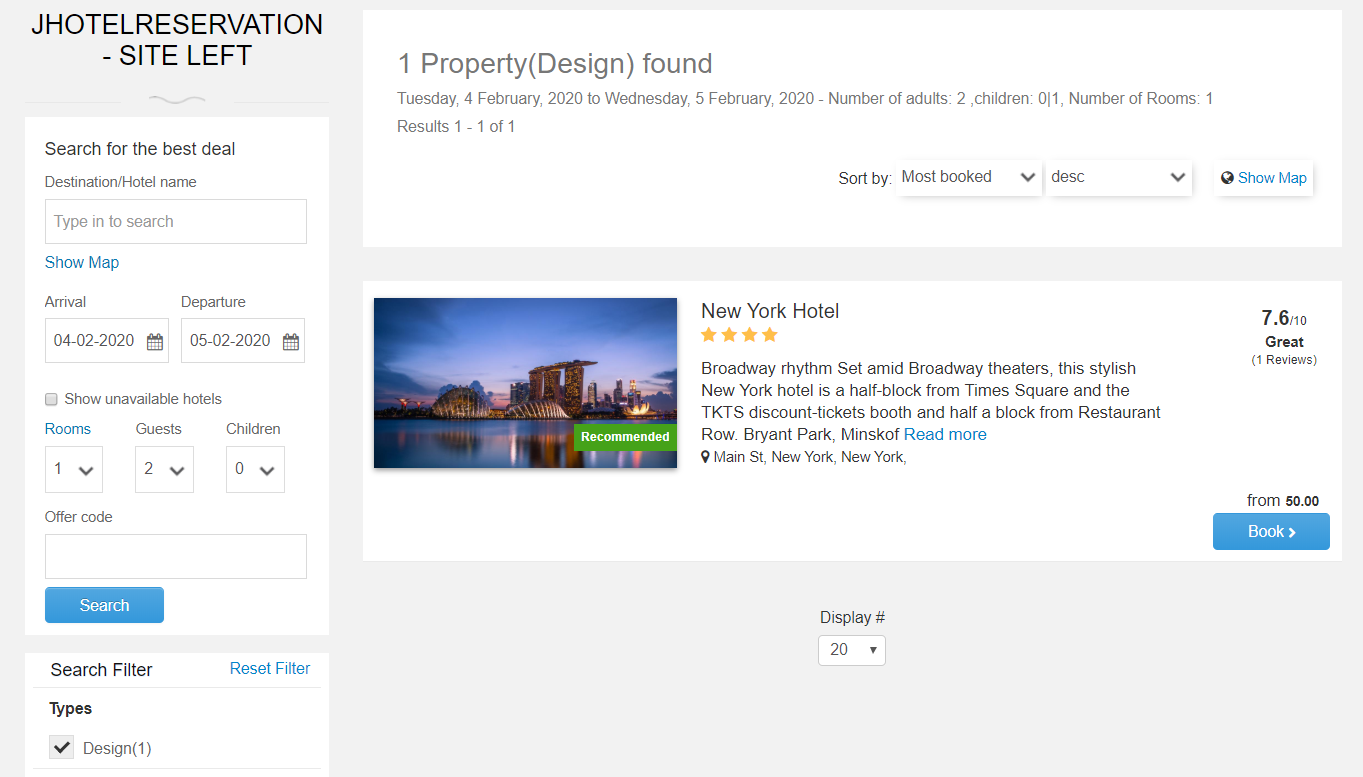
If you would like to create a menu item that filters by a certain parameter you can do by creating a custom URL. We’ll provide an example on how to filter by both accommodation and region params:
| www.yourwebsite.com/index.php/component/jhotelreservation/?view=hotels&filterParams=accommodationTypeId=5®ionId=2 |
In the above URL replace yourwebsite.com with your own domain.
To get the desired id for parameter you want to filter with right click on the value->select Inspect element and in the below section you should see the call of the function addFilterRule(‘typeId=3’). The numeric part is your ID.
You can also use other filter parameters like:
- facilityId
- typeId
- enviromentId
- regionId
- themeId
J-HotelReservationMap¶
The hotel map module was created to display a map with hotels filtered based on the available settings in the backend .
Available filters for setup are the country select, region, city , hotel type, hotel accommodation type and hotel stars.
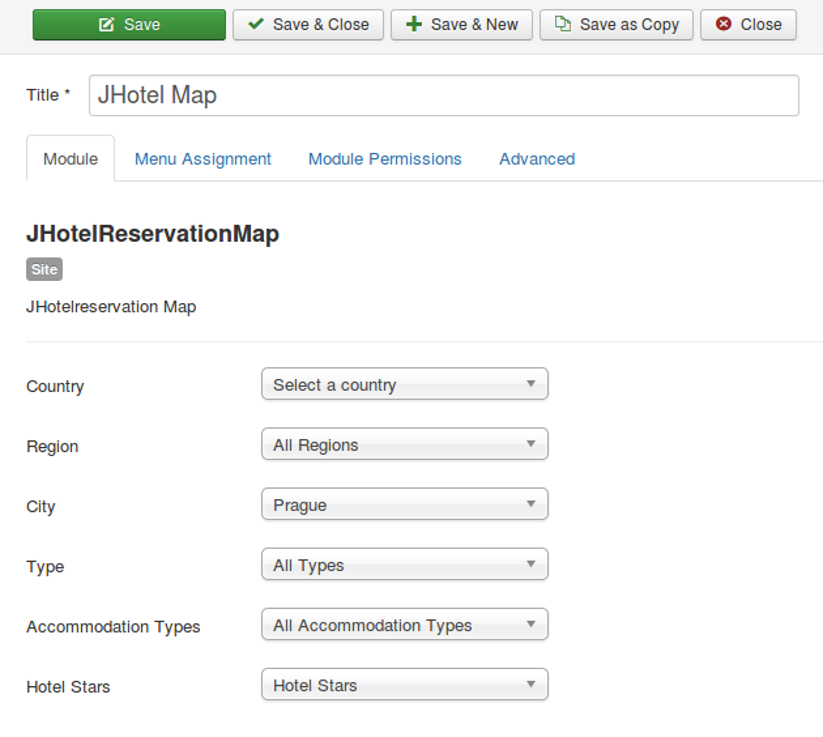
The map module will displays as follows:
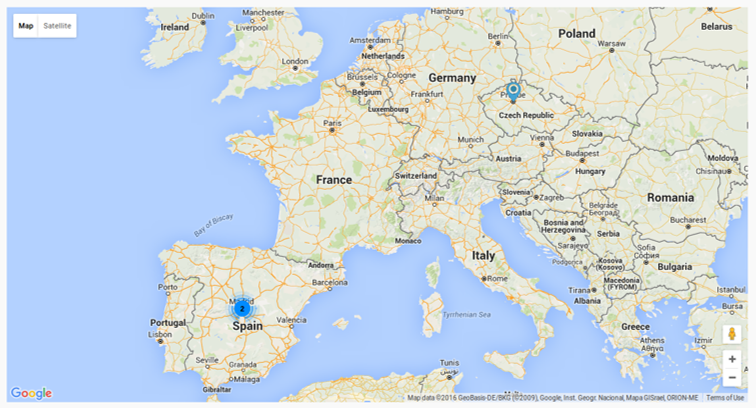
J-HotelReservationPOI¶
The POI module will display POI based on location if a search by city or by a place is done or when in the hotel overview. It will display related points of interest based on the options that are set in the module settings in the backend like order by, distance or randomly, number of POIs to be displayed and distance from the reference point to be considered.
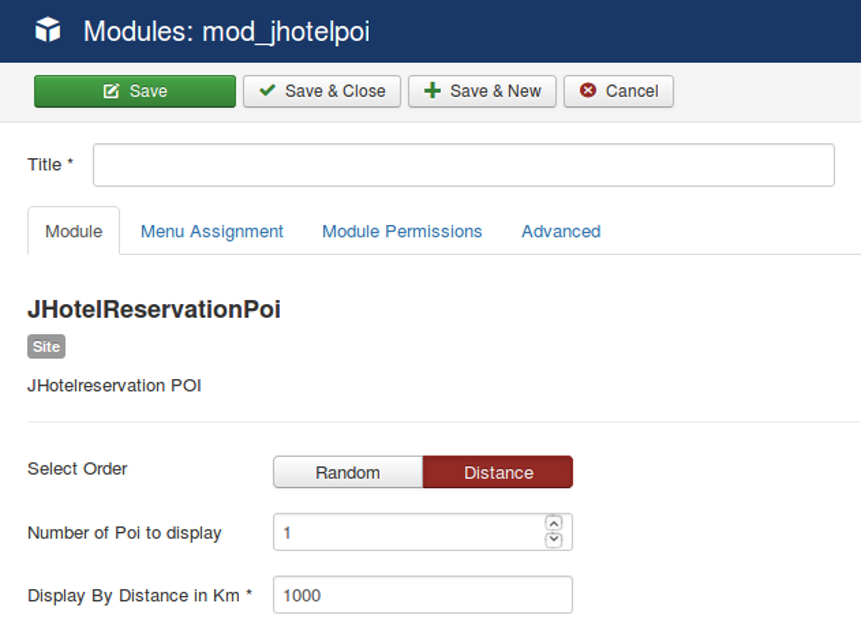
A sample search by city ‘Budapest’ will give this result :