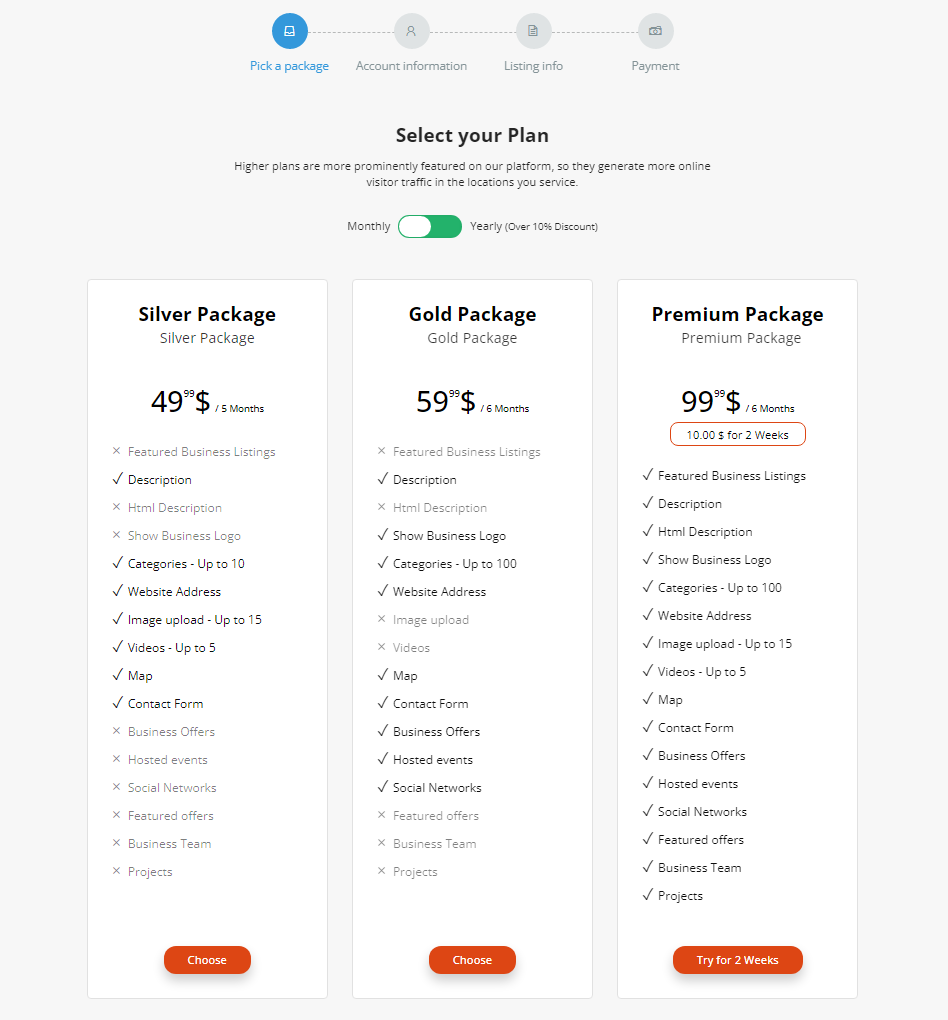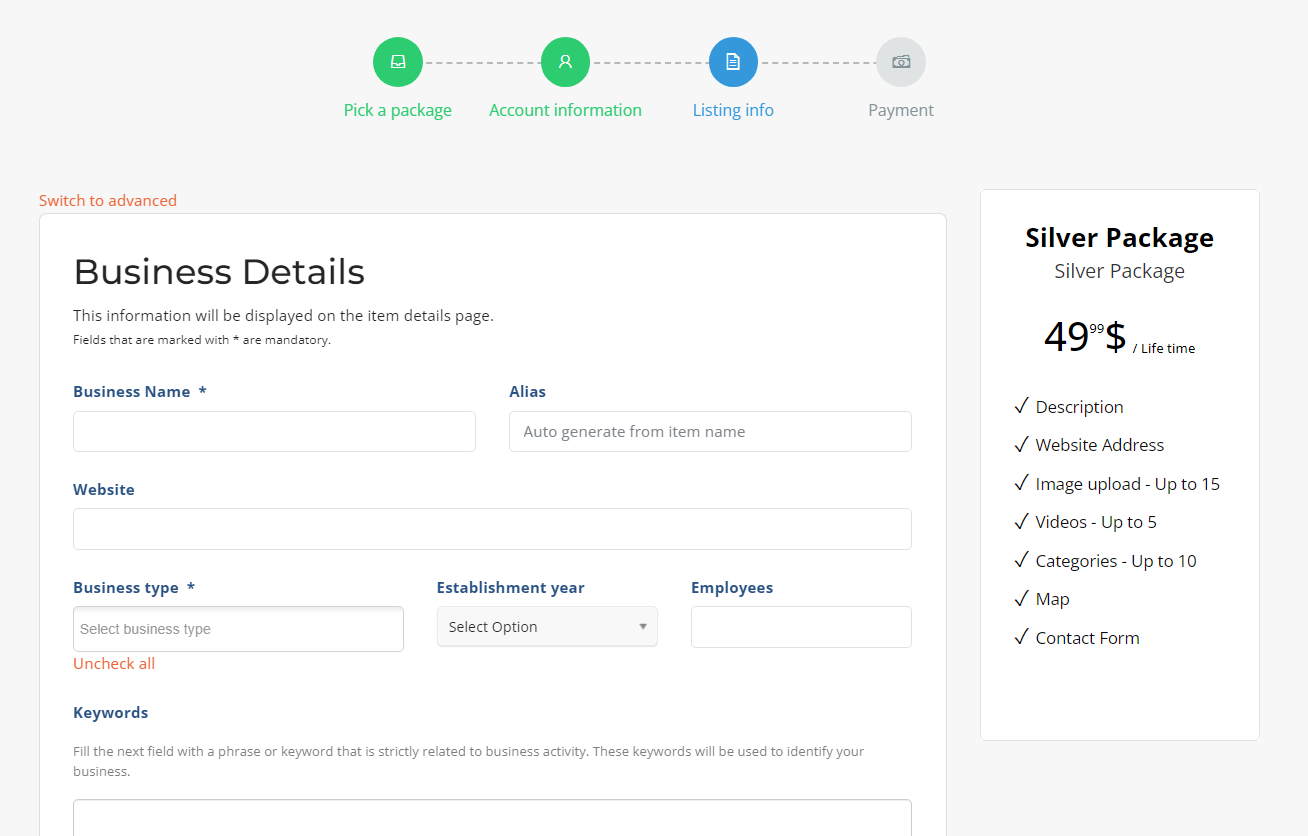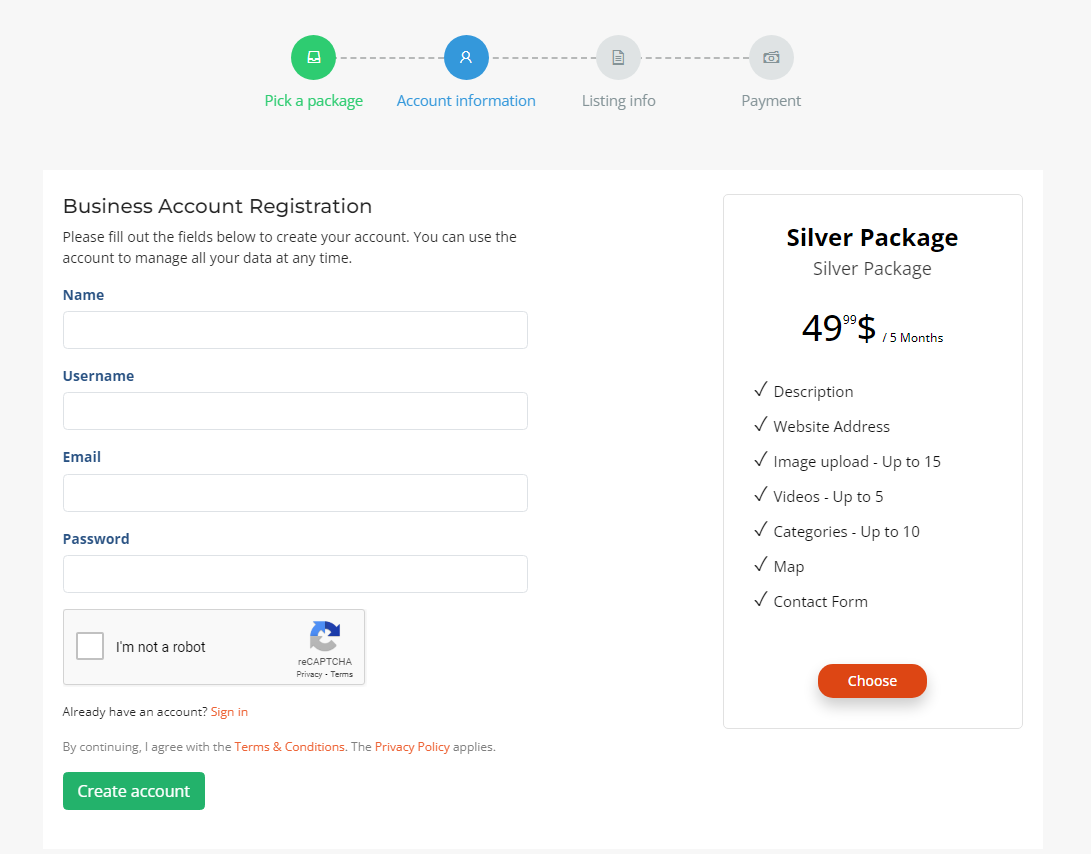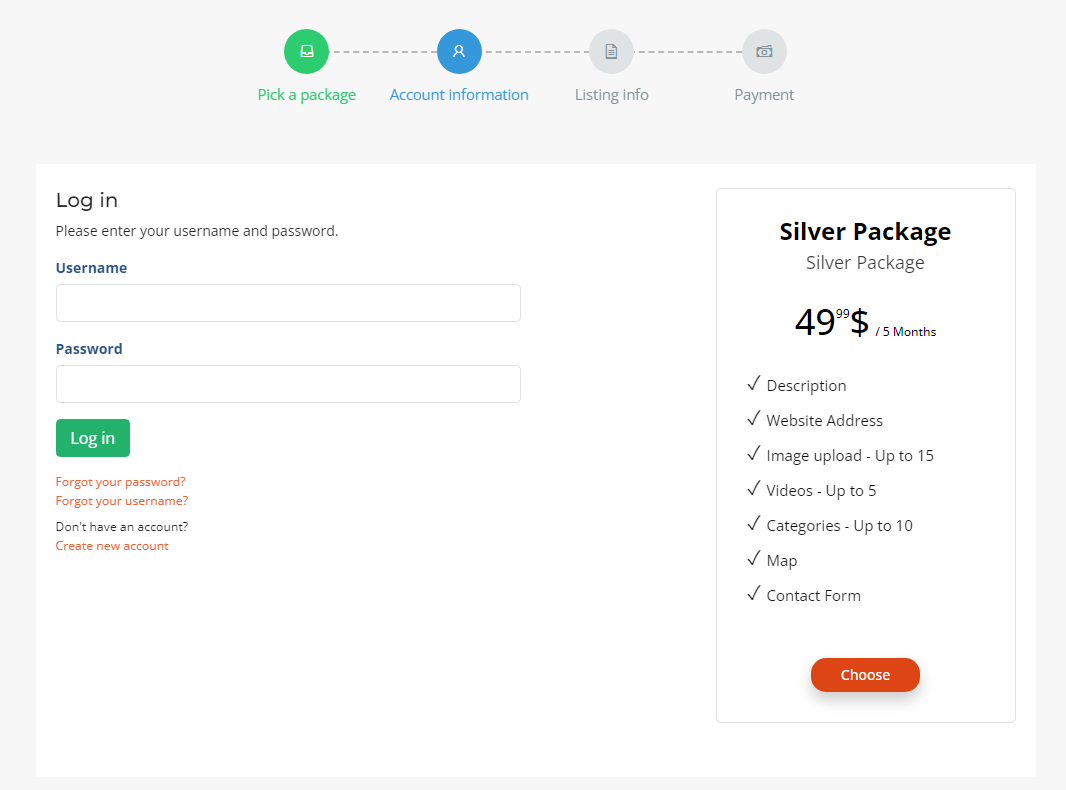Populating the business directory¶
The directory can be populated in the ways described below.
Import business listings from CSV¶
By importing a default list of businesses via an import tool (admin control panel/business listings/import from CSV). The import mechanism and how to format the CSV file is presented in the following chapters.
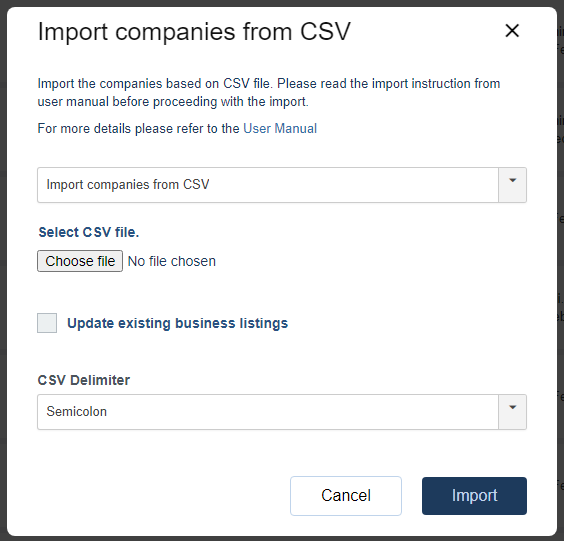
The list of companies imported into the database will have no owner, so they have to be claimed by their owners.
The claiming process runs as follows:
A business listing can be claimed if there is no owner associated with it. If the business listing has no owner associated with it and the claim is enabled on general settings, a claim button will be displayed when viewing the business listing in frontend. Please see below.
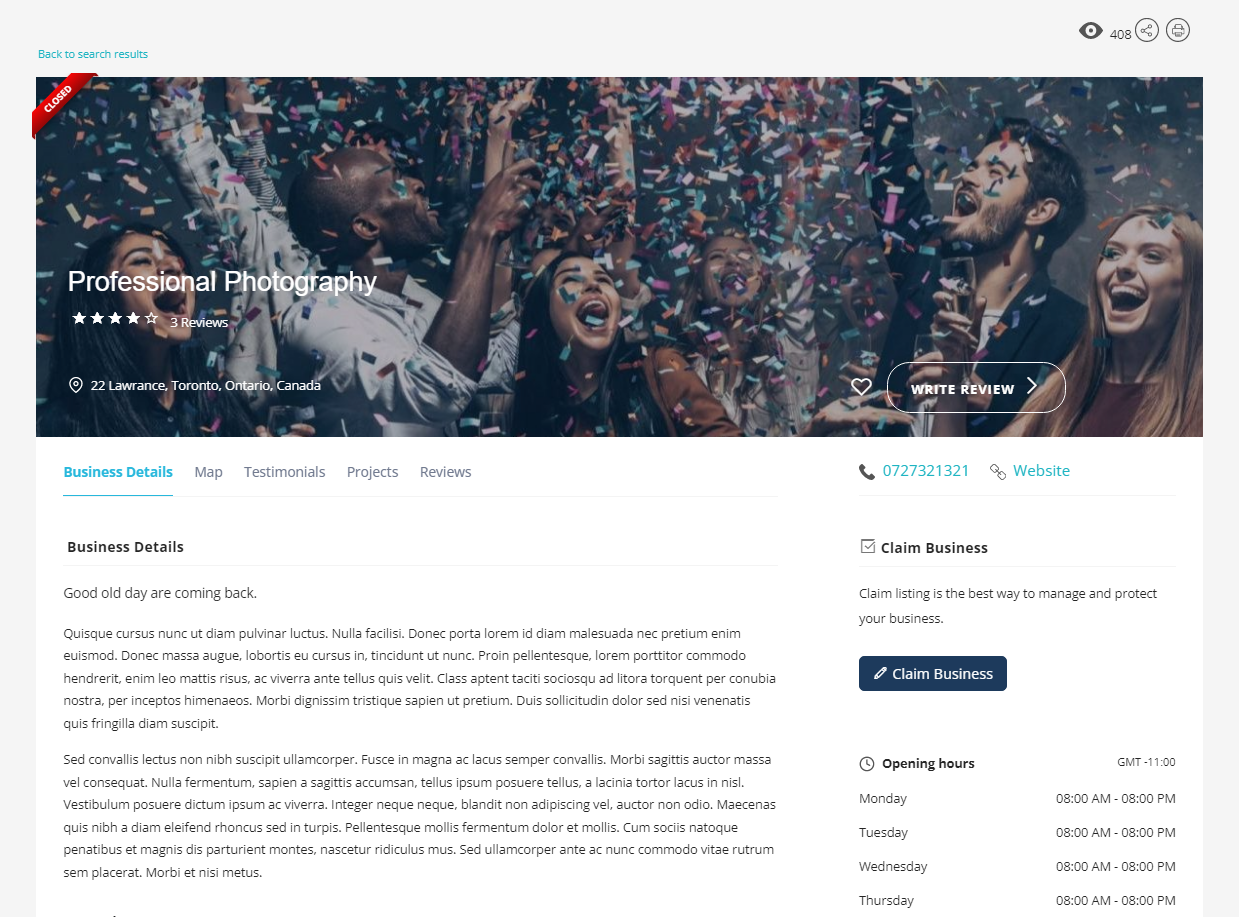
In order to claim a business listing a business owner has to create an account and login into the account.The creation and management of the users are totally managed by Joomla CMS.
Claiming the business listing is done by completing a claim form. The user will enter the person details and claim the business listing.
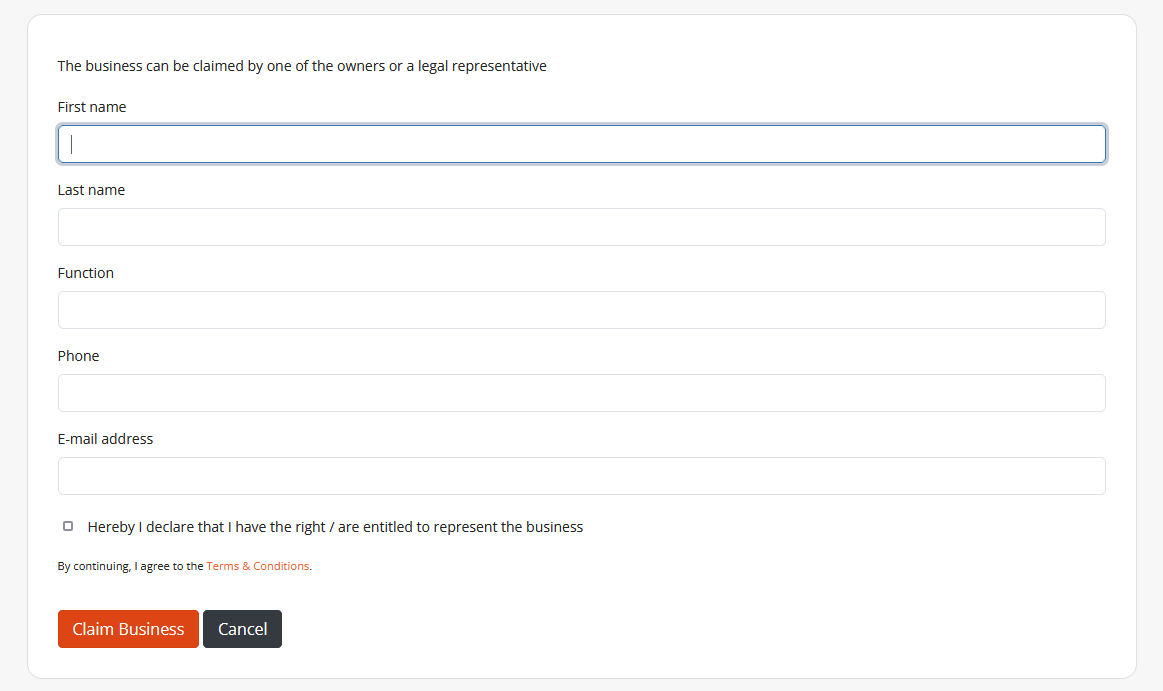
The business will enter in a “Need claim approval” state and has to be approved by the administrator. The site admin has to login in the administrator area and approve the claim in Business Listings section. The user who claimed the business listing will receive an email with the claim response (positive or negative response).
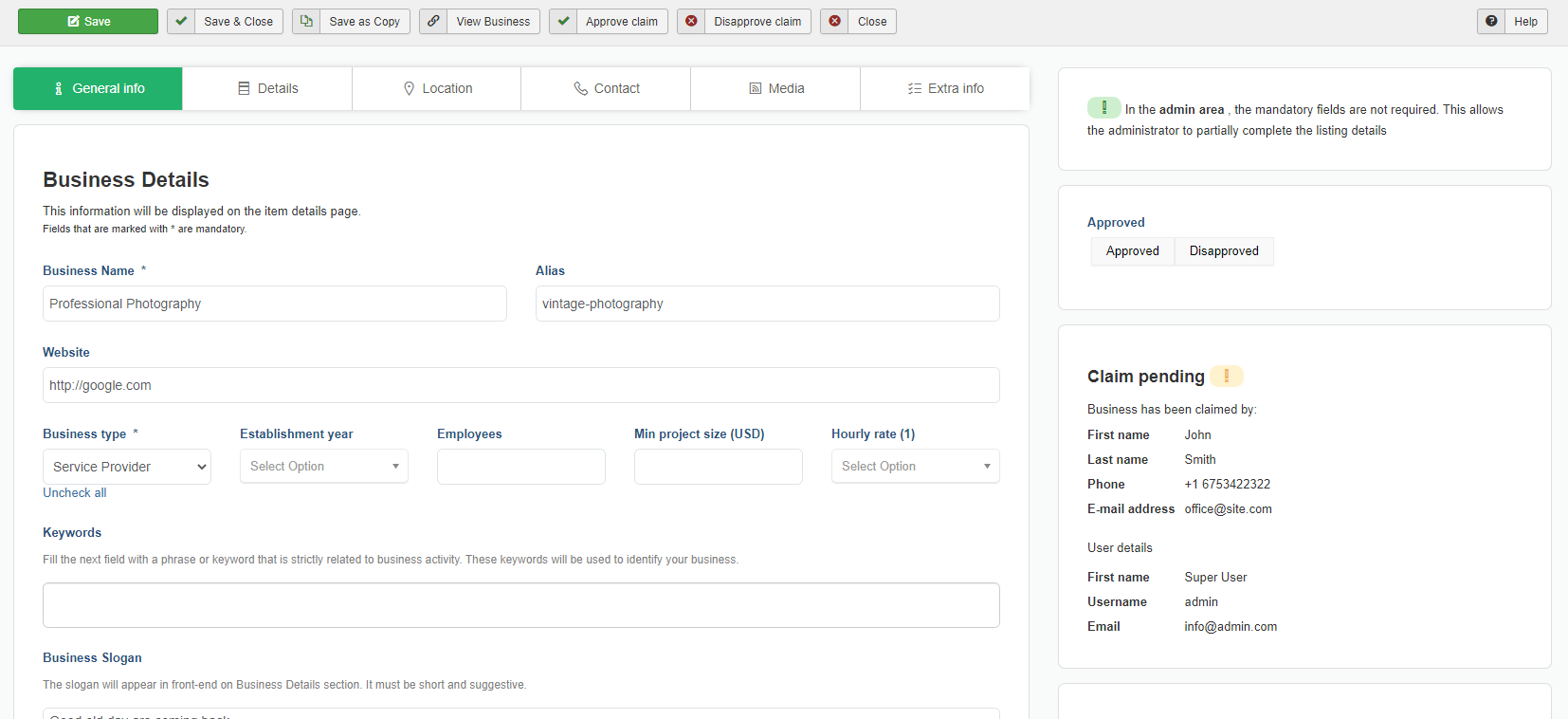
After the site administrator approves the claim, the business listing will be available for edit on the front-end Control Panel.
Enter business listing on front-end.¶
The directory extension provides multiple ways of adding a new business listings, all the details are presented below.
Create business listing using front-end Control Panel.¶
The business owner will have to create an account on your website.
The business owner can enter all business listing details by accessing the control panel
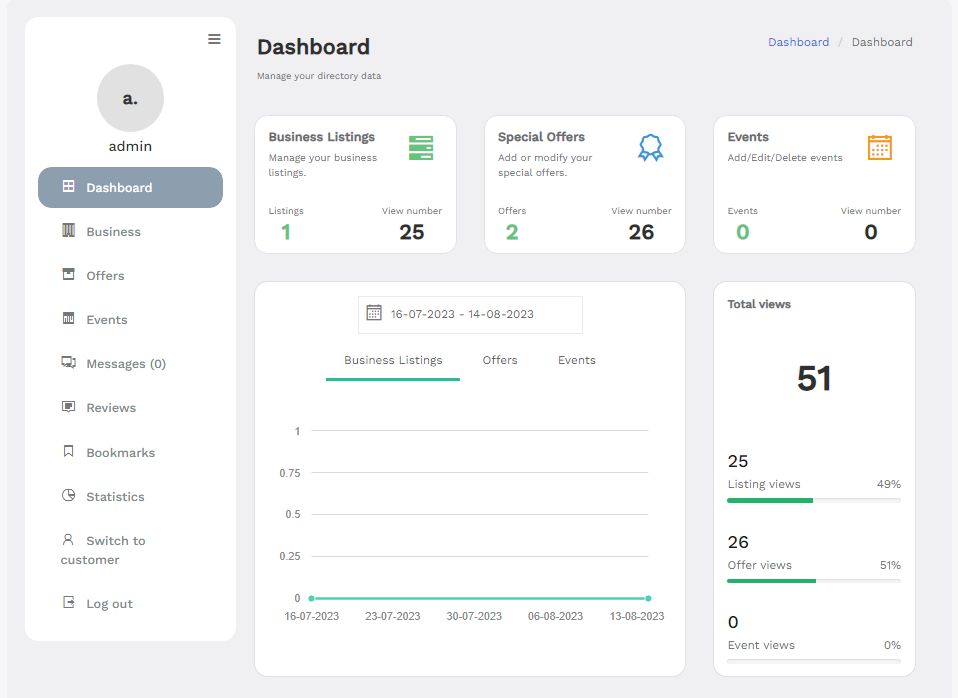
The business listing will enter in an “Approve creation” state and has to be approved by the site administrator.
After the site administrator approves it from the business listing section in the backend, the business listing will be listed in the directory.
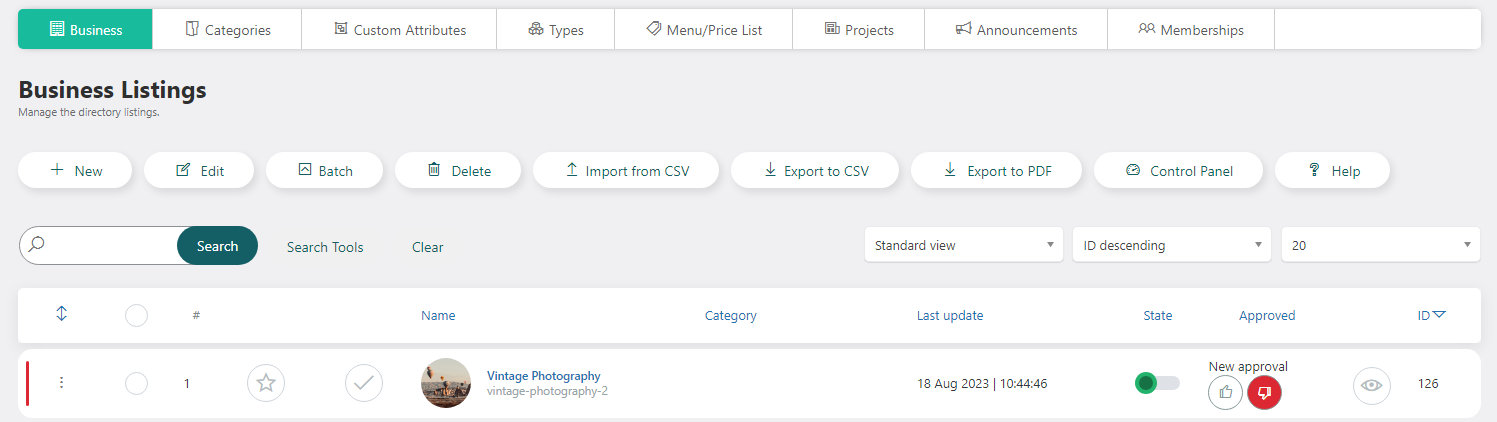
Note
The approval mechanism can be skipped by setting Show pending approval from application settings to yes.