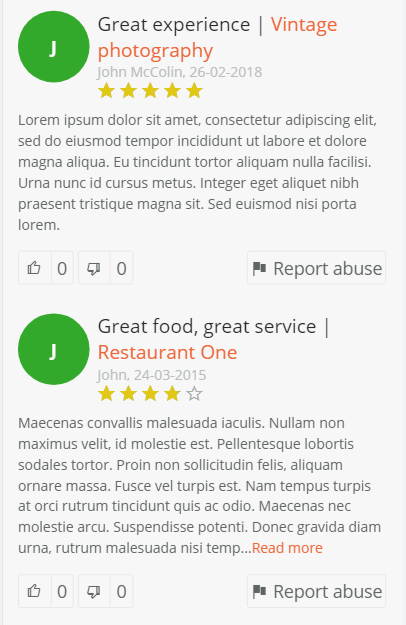WP-BusinessDirectory Extensions¶
There are several widgets that come together with the WP-BusinessDirectory to enhance the functionality and user experience. Each widget has a specific function and layout.
They are presented in the section below.
WP-BusinessDirectory Listing Search Widget¶
The WP-BusinessDirectory widget allows your visitors to search through the existing companies. It provides different search parameters that will be explained in the following section.
If a field is selected mandatory the search will not be done unless the field is complete.

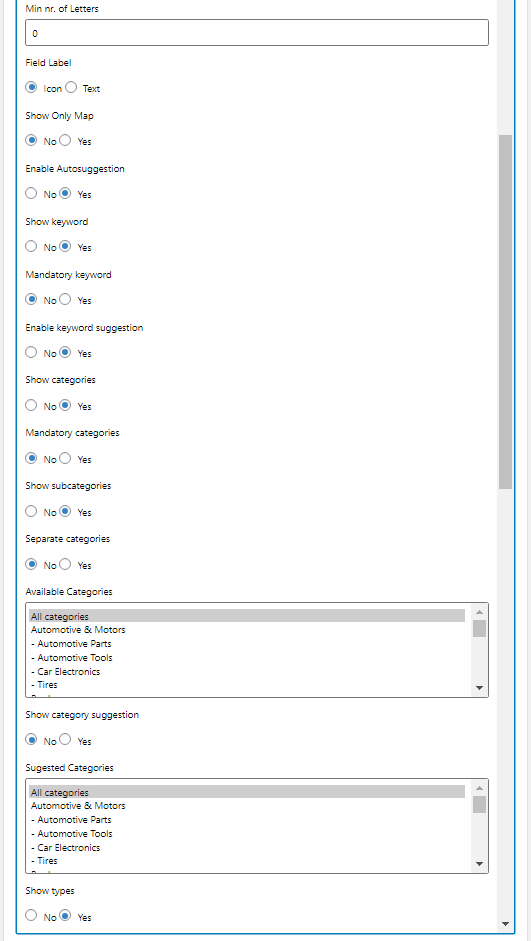

Title – the title of widget that will be displayed in front-end
Description – text that will be displayed on front-end
Base Layout – base layout of the widget
Layout type – the orientation of search fields. It can be horizontal or vertical.
Menu item id – set the menu item id that is associated with the search. The menu item will be selected when the search is done.
Background color - define the background color of the listing search widget
Custom attributes – dropdown of custom attributes that will be shown on front-end
Radius – set the default radius for the search
Maximum radius – the maximum radius that will appear on slider
Show map – show a map with result business listing above the search fields
Set auto focus – enable/disable auto focus
Overlay effect – add an overlay offect when the search input field receives the focus
Map height – set the height of the map
Map width – set the width of the map
Max listings – determine the max number of map markers, when there are no search results.
Min number of letters – minimum number of letters required for the search
Field Label – switch the label of the fields between text and icons
Show only map – show only map on search widget
Enable Autosuggestion –enables the location autosuggestion
Show keyword - show the keyword input
Mandatory keyword – set the keyword mandatory
Enable keyword suggestion – enables suggestions (categories or company names) while searching on keyword
Show categories – show categories dropdown
Mandatory categories – set categories mandatory
Show subcategories – show subcategories dropdown
Separate categories – separates categories and subcategories on different select boxes
Available categories – the admin can decide which categories to display in the search widget
Show category suggestion - if the setting is set to yes, all the categories below will be shown on the search filter
Suggested Categories - select the categories to show on the filter as suggested
Show types – show business listing type
Mandatory types - set the business listing type mandatory
Available Types – You can add the business types that are available
Show cities – show cities
Mandatory cities – set cities mandatory
Show regions – show regions
Mandatory regions – set regions mandatory
Show countries – show countries
Mandatory countries – set countries mandatory
Show Zipcode – show zip code
Mandatory zipcode – set zipcode mandatory
Enable location suggestion - if set to yes, all the suggested locations will show
Show Location Popup – show/hide the location popup that is shown when clicking on the zip code field
Mandatory location autosuggestions - force the user to select a value from the location autosuggestions
Show province – show province
Mandatory province – set province mandatory
Show bookmark – show bookmark
Enable autocomplete – enable autocomplete functionality on select boxes
Enable autolocation – enable auto location functionality on browsers
Enable link location – enable link location functionality between countries, regions and cities.
Preserve search values – enable/disable preserving values between searches
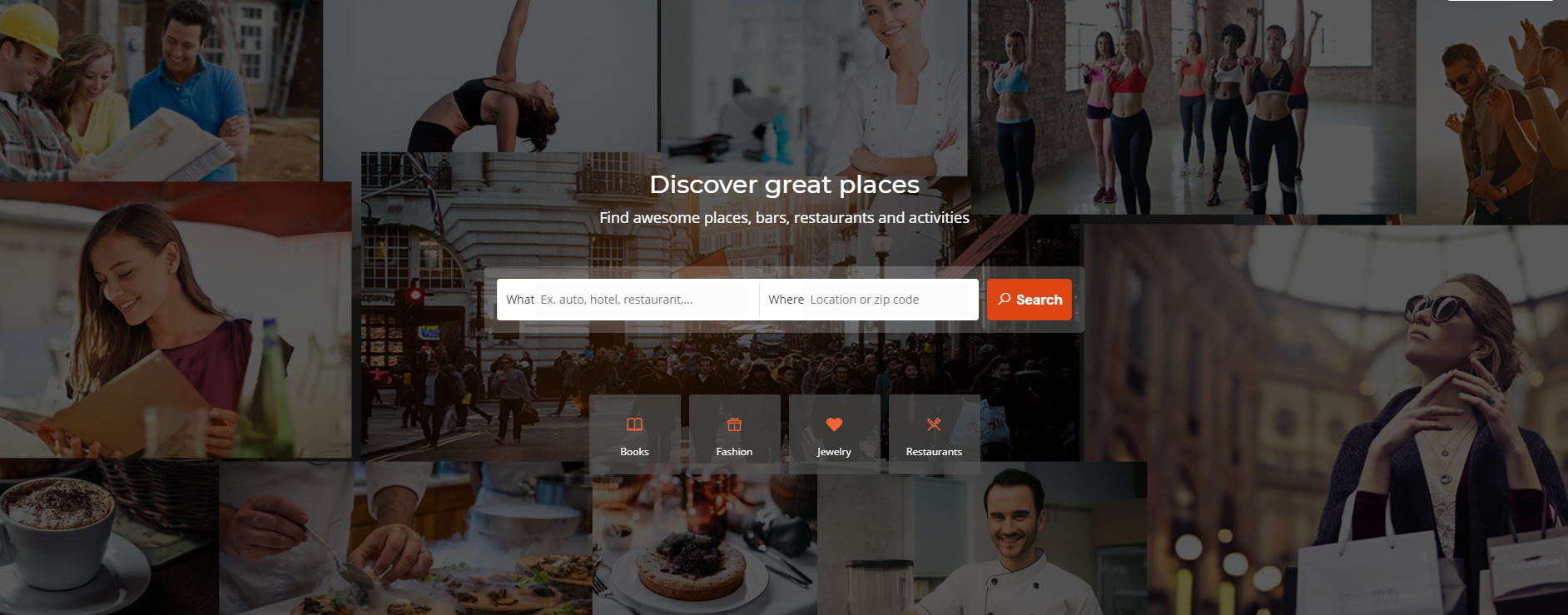
If the search widget is set in the new position dir–search-listing-top, it will display on the left side of the site, on top of the search filter.
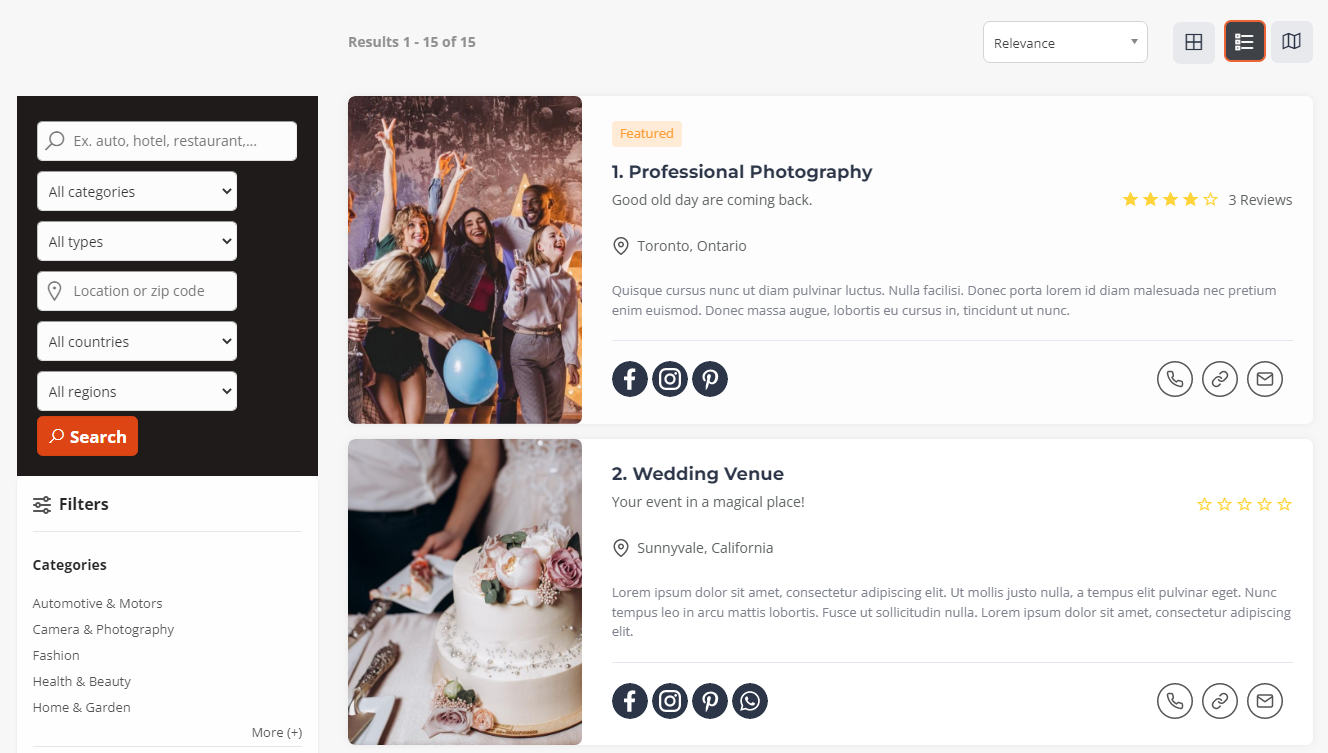
WP-BusinessDirectory Listings¶
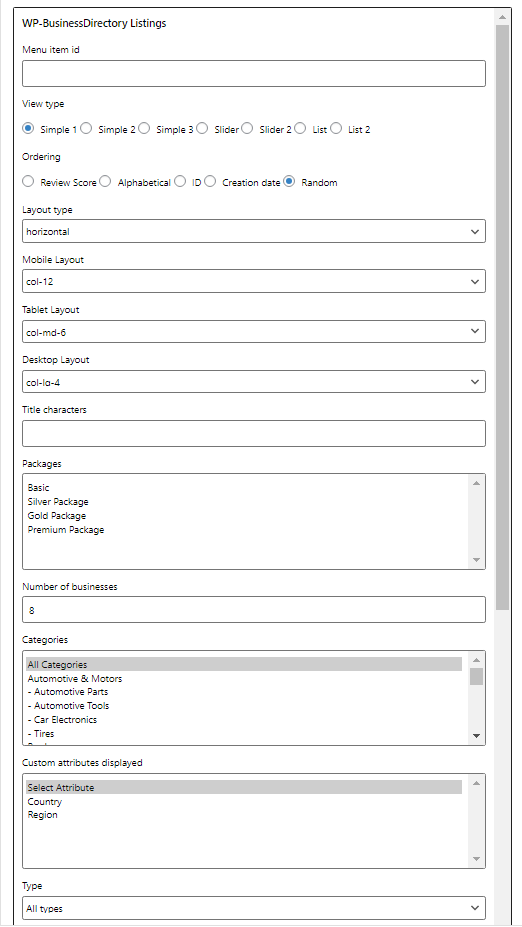
Shows the latest business listings added based on category, featured attributes.
Menu item id – the menu item that will be associated with the view all link
View type – the layout in which the listings will be displayed
Ordering – set the default ordering for the listings
Layout type – set the layout type. For list view type the layout will be always vertical.
Mobile Layout – layout for the mobile devices
Tablet Layout – layout for the tablet devices
Desktop Layout – layout for the desktops
Title characters - set the number of characters for the title
Packages - you can choose to display only the listings that belong to the set packages
Number of businesses – set the max number of events to display on the widget
Categories – you can choose to display only the listings that belong to the set categories
Custom Attributes Displayed - you can choose to display only the listing that belong to the set custom attributes (only for style simple 2)
Type - you can choose to display only the listings that belong to the set type
City – you can choose to display only the listings that belong to the set city
Region - you can choose to display only the listings that belong to the set region
Country - you can choose to display only the listings that belong to the set country
Memberships – filter the displayed listings by the selected memberships
Link target – Associate the item link with the listing page or with the listing website
Link with listing view - Link with listing category, display related listings that have the same category.Used to display related items.
Link with video – display listings that are in the category with the same name as the video category
Link with country – display items from the country selection from the country widget
Enable nearby listings – enable or disable nearby listings
Campaign Position – sets the campaign plans that are used for displaying the listings
Only Campaigns - show only campaign businesses
Only featured – choose the possibility to whether display or not only the featured listings
Only with logo – display or not only the businesses with logo
Show recently viewed - display only recently viewed listings. Other conditions are applied too.
Listings geo location – display businesses based on the listing location- this will do a refresh of the page and the coordinates will be added on the current URL
Geo location radius – show listings based on the radius set
Show view all – set whether to display or not the “View all” button, which will redirect the user to set categories above
Item background color - set the background color of latest listings
Item border color - set the border color of the latest listings
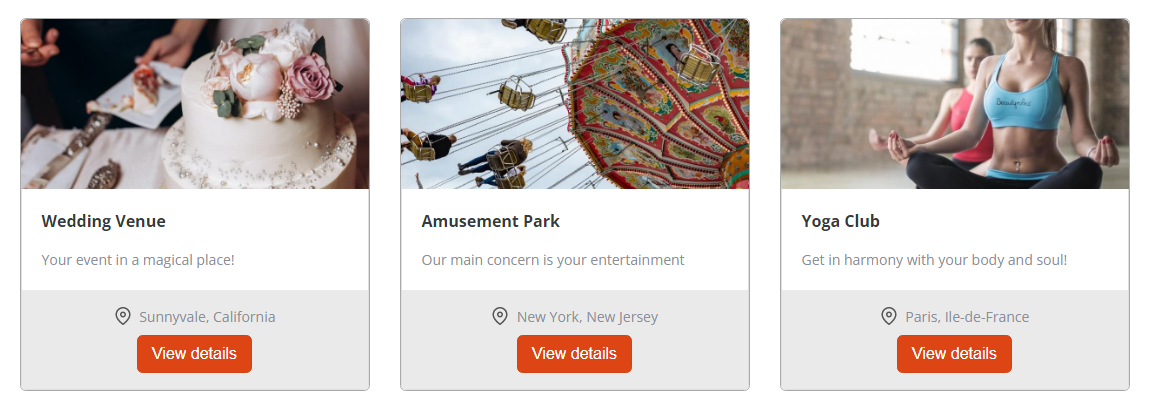
WP-BusinessDirectory Offer Search Widget¶
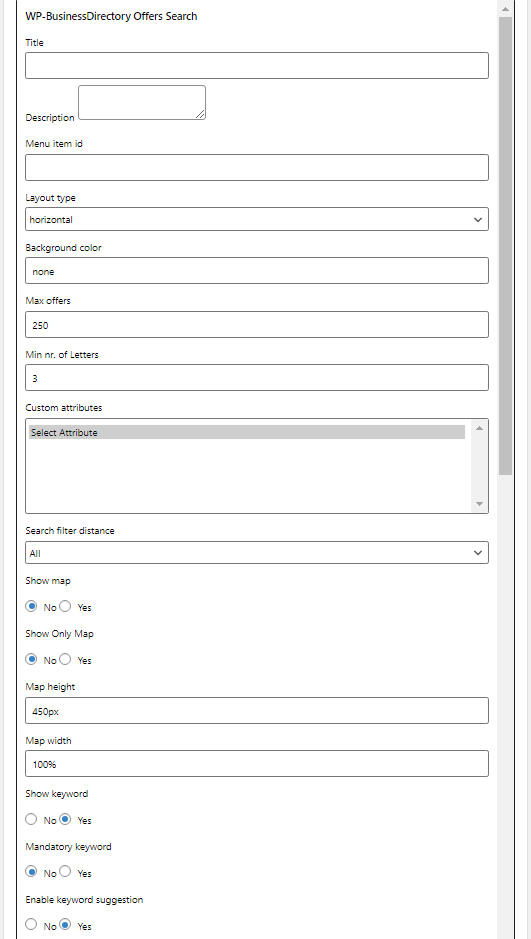
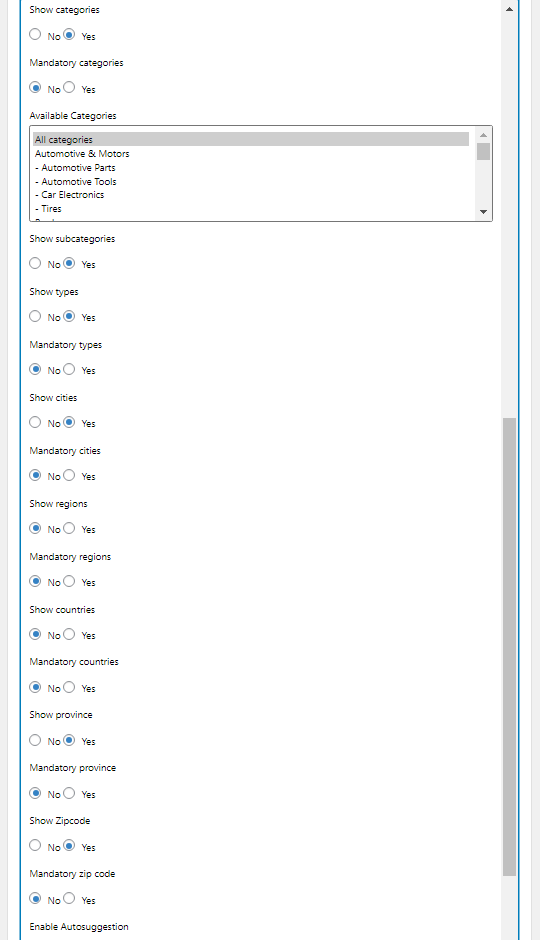
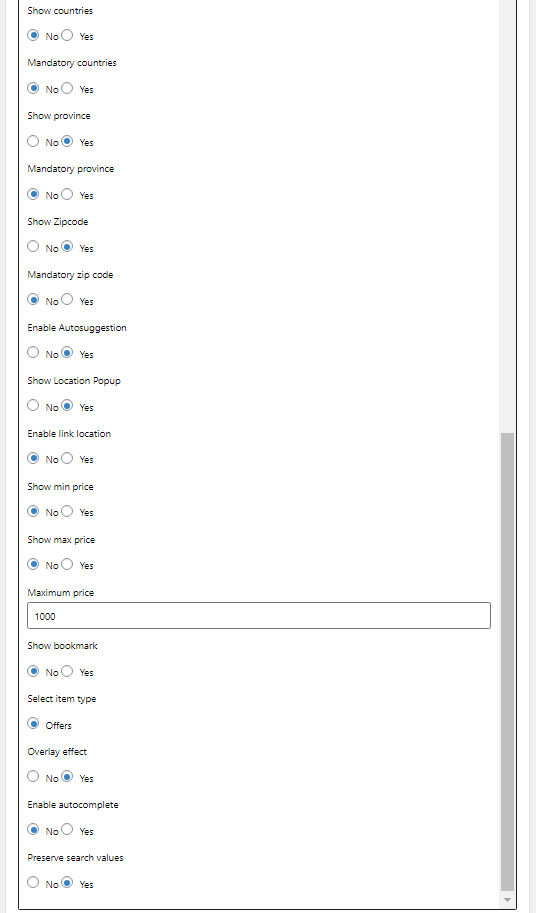
Title – the title of widget that will be displayed in front-end
Description – text that will be displayed on front-end
Menu item id – set the menu item id that is associated with the search. The menu item will be selected when the search is done.
Layout type – the orientation of search fields. It can be horizontal or vertical.
Background color - define the background color of the offer search widget
Max Offers – max number of map markers, when there are no search results.
Min number of letters – minimum number of letters required for the search
Custom attributes - dropdown of custom attributes that will be shown on front-end
Search filter distance – set the default distance in case of a zip code search
Show map – show a map with result business listing above the search fields
Show only map – show only map on search widget
Map height – set the height of the map
Map width – set the width of the map
Show keyword - show the keyword input
Mandatory keyword – set the keyword mandatory
Enable keyword suggestion – enables suggestions (categories or offer names) while searching on keyword
Show categories – show categories dropdown
Mandatory categories – set categories mandatory
Available categories – the admin can decide which categories to display in the search widget
Show subcategories – show subcategories dropdown
Show types – show offer type
Mandatory types – set the offer types to mandatory
Show cities – show cities
Mandatory cities – set cities mandatory
Show regions – show regions
Mandatory regions – set regions mandatory
Show countries – show countries
Mandatory countries – set countries mandatory
Show province – show province
Mandatory province – set province mandatory
Show Zipcode – show zip code
Mandatory zipcode – set the zipcode field to mandatory
Enable Autosuggestion – enables the location autosuggestion
Show location popup – show/hide the location popup that is shown when clicking on the zip code field
Enable link location – enable link location functionality between countries, regions and cities.
Show min price – show the min price field
Show max price – show the max price field
Maximum price – max number of map markers, when there are no search results.
Show bookmark - show bookmarks
Select item type – filter the offers based on type selected
Overlay effect - add an overlay offect when the search input field receives the focus
Enable autocomplete – enable autocomplete functionality on select boxes
Preserve search values – enable/disable preserving values between searches
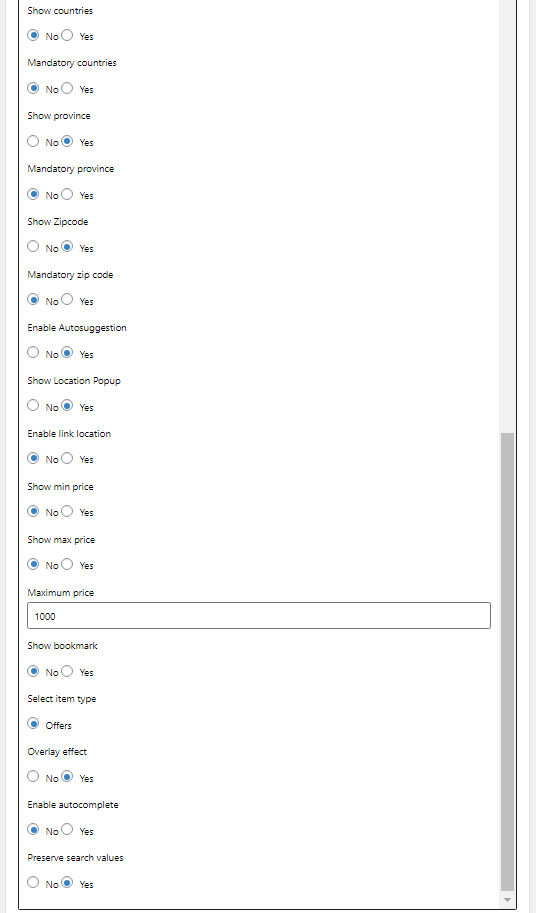
If the search widget is set in the new position dir–search-offers-top, it will display on the left side of the site, on top of the search filter.
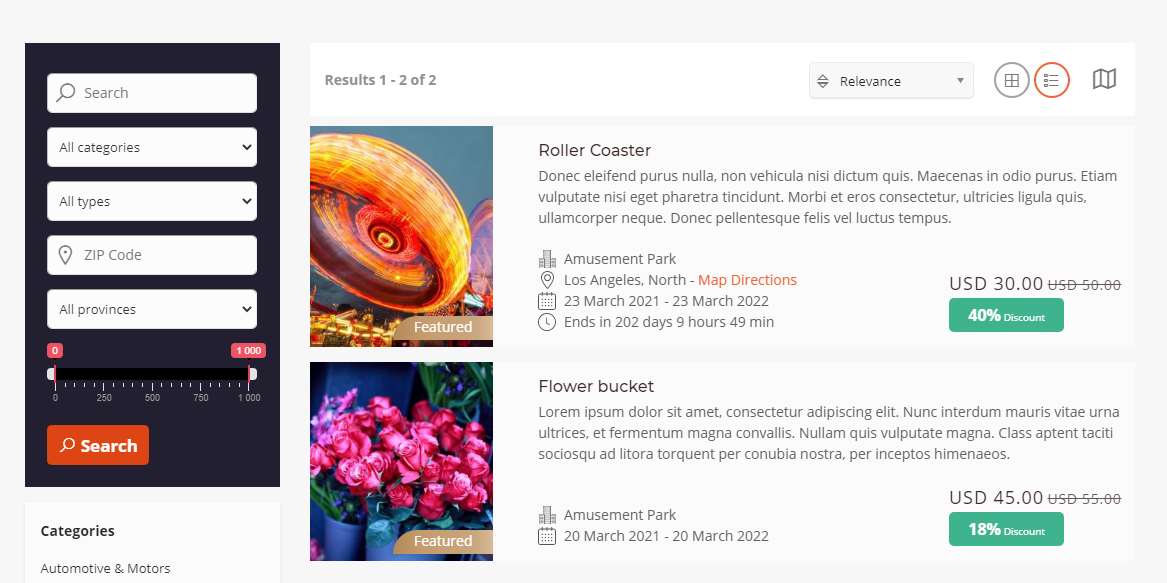
WP-BusinessOffer Widget¶
The WP-BusinessOffer widget displays the offers of the day in a cyclic manner. Offers of the day can be set via the backend in the Manage Offers section. A click on the offer will redirect visitor to the offer description.
WP-BusinessDirectory Offers¶
The widget displays the latest offers published.
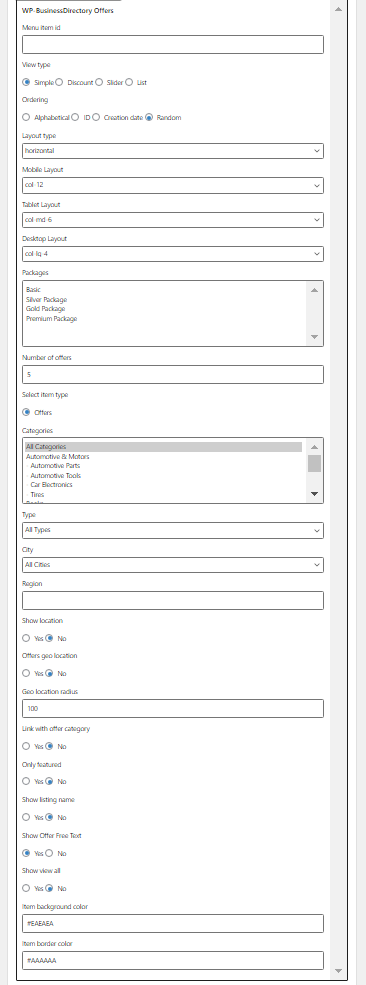
Menu item id – the menu item that will be associated with the view all link
View type – the view on which the offers will be displayed
Ordering – set the default ordering for the offers
Layout type – set the layout type. For list view type the layout will be always vertical.
Mobile Layout – layout for the mobile devices
Tablet Layout – layout for the tablet devices
Desktop Layout – layout for the desktops
Packages - you can choose to display only the offers that belong to the set packages
Number of offers – set the max number of offers to display on the widget
Select item type –filter the offers based on the type selected
Categories – you can choose to display only the offers that belong to the set categories
Type – filter the offers based on type
City – you can choose to display only the offers that belong to the set city
Region - you can choose to display only the offers that belong to the set region
Show location – show offer location
Offers geo location – display offers based on the offer location – this will do a refresh of the page and the coordinates will be added on the current URL
Geo location radius – show offers based on the radius set
Link with offer category – show related offers , display the offers that are relevant to the current offer category
Only featured – choose the possibility to whether display or not only the featured offers
Show listing name – show the name of the listing associated with the offer
Show offer free text – show/hide the free offer text
Show view all – set whether to display or not the “View all” button, which will redirect the user to set categories above
Item background color – set the background color of the latest offer
Item border color - set the border color of the latest offer
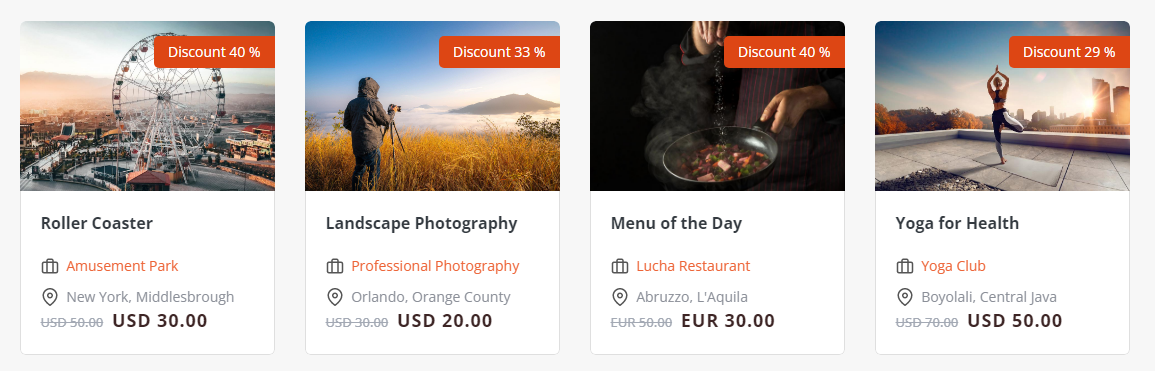
WP-BusinessDirectory Event Search Widget¶
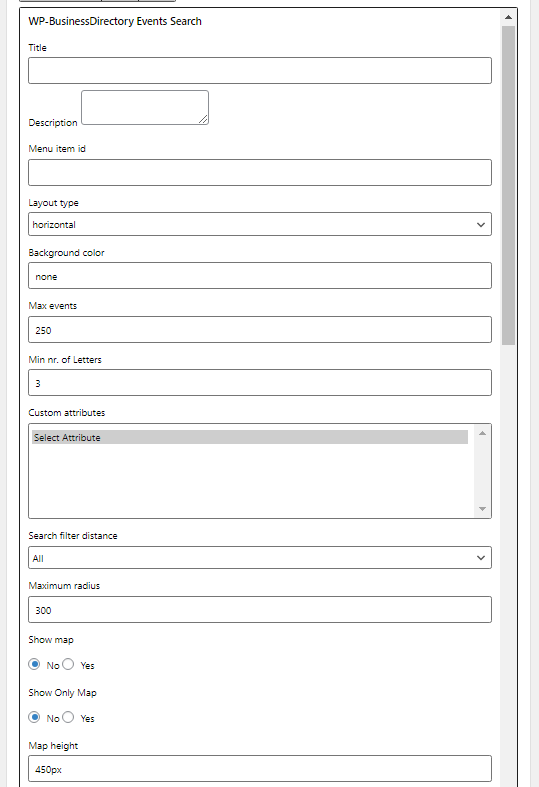
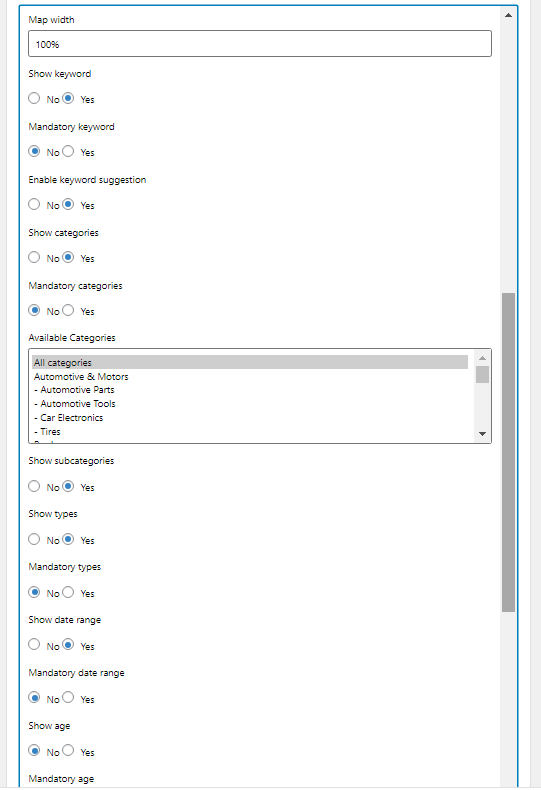
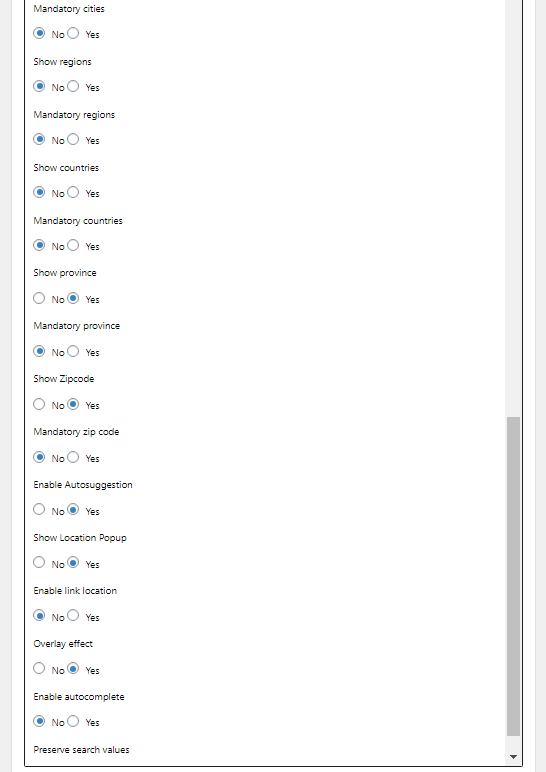
Title – the title of widget that will be displayed in front-end
Description – text that will be displayed on front-end
Menu item id – set the menu item id that is associated with the search. The menu item id will be shown when the search is done.
Layout type – the orientation of search fields. It can be horizontal or vertical.
Background color - define the background color of the event search widget
Max events – determine the max number of map markers, when there are no search results
Min number of letters – minimum number of letters required for the search
Custom Attributes - dropdown of custom attributes that will be shown on front-end
Search filter distance – set the default distance in case of a zip code search
Maximum radius - the maximum radius that will appear on slider
Show map – show a map with result business listing above the search fields
Show only map – show only map on search widget
Map height – set the height of the map
Map width – set the width of the map
Show keyword - show the keyword input
Mandatory keyword – set the keyword mandatory
Enable keyword suggestion – enables suggestions (categories or event names) while searching on keyword
Show categories – show categories dropdown
Mandatory categories – set categories mandatory
Available categories – the admin can decide which categories to display in the search widget
Show subcategories – show subcategories dropdown
Show types – show the events’ type
Mandatory types - set the events type mandatory
Show date range – show the events date range
Mandatory date range – set events date range mandatory
Show age – show the events age limit
Mandatory age – set events age limit mandatory
Show time – show the events time
Mandatory time – set events time mandatory
Show cities – show cities
Mandatory cities – set cities mandatory
Show regions – show regions
Mandatory regions – set regions mandatory
Show countries – show countries
Mandatory countries – set countries mandatory
Show province – show province
Mandatory province – set province mandatory
Show Zipcode – show zip code
Mandatory zipcode – set the zipcode field to mandatory
Enable Autosuggestion – enables the location autosuggestion
Show location popup - show/hide the location popup that is shown when clicking on the zip code field
Enable link location – enable link location functionality between countries, regions and cities.
Overlay effect - add an overlay offect when the search input field receives the focus
Enable autocomplete – enable autocomplete functionality on select boxes
Preserve search values – enable/disable preserving values between searches
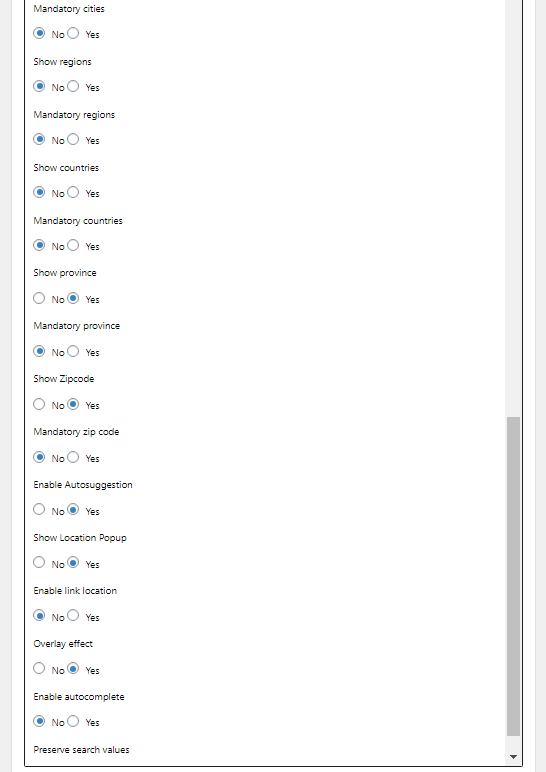
If the search widget is set in the new position dir–search-events-top, it will display on the left side of the site, on top of the search filter.
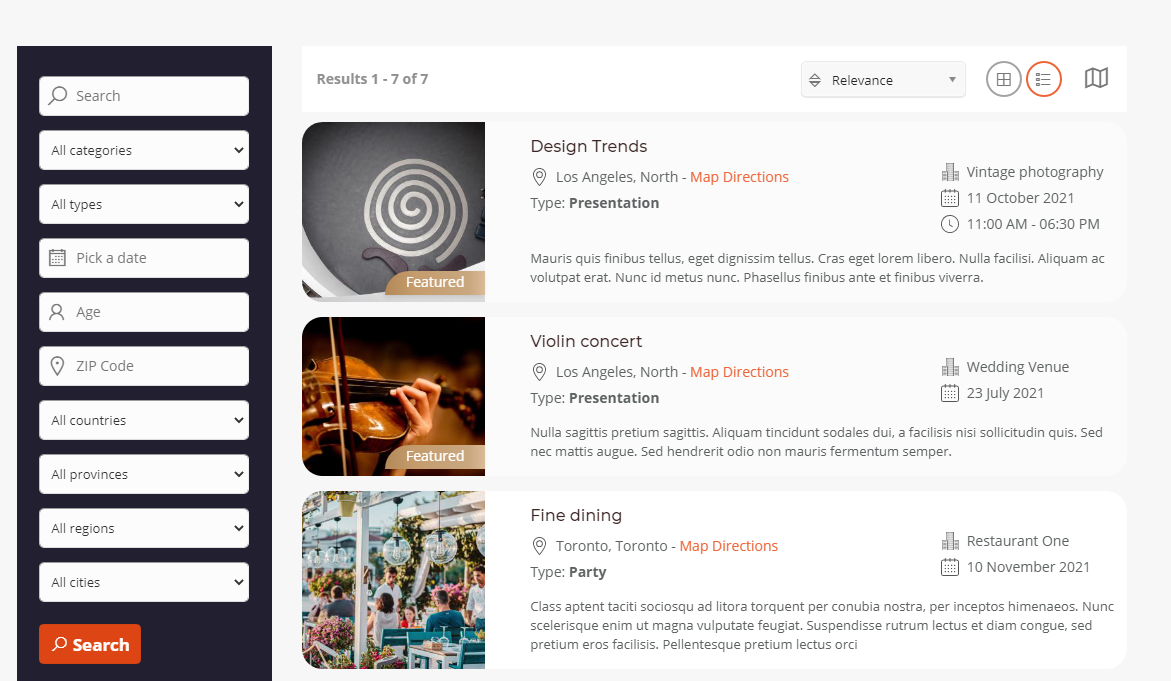
WP-BusinessDirectory Events¶
The widget displays the latest events published.
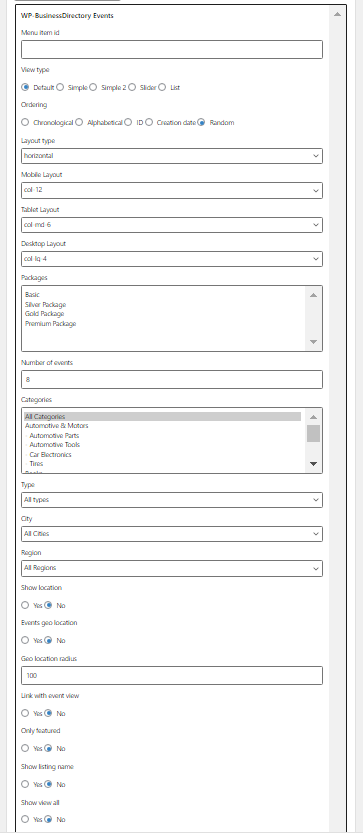
Menu item id – the menu item that will be associated with the view all link
View type – the view on which the events will be displayed
Ordering – set the default ordering for the events
Layout type – set the layout type. For list view type the layout will be always vertical.
Mobile Layout – layout for the mobile devices
Tablet Layout – layout for the tablet devices
Desktop Layout – layout for the desktops
Packages - you can choose to display only the events that belong to the set packages
Number of events – set the max number of events to display on the widget
Categories – you can choose to display only the events that belong to the set categories
Type – filter the events based on type
City – you can choose to display only the events that belong to the set city
Region - you can choose to display only the events that belong to the set region
Show location – show event location
Events geo location – display events based on events location – this will do a refresh of the page and the coordinates will be added on the current URL
Geo location radius – show events based on the radius set
Link with event view - Link with event category. Display related events that have the same category. Used to display related items.
Only featured – choose the possibility to whether display or not only the featured events
Show listing name – show the name of the listing associated with the event
Show view all – set whether to display or not the “View all” button, which will redirect the user to set categories above
Item background color – set the background color of the latest event
Item border color - set the border color of the latest event
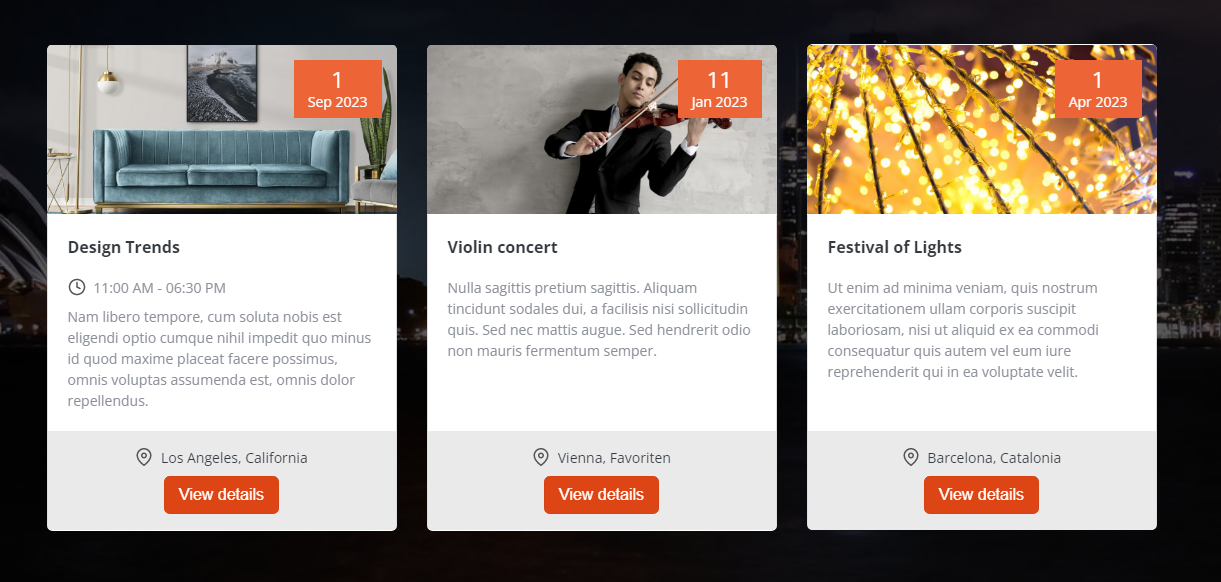
WP-BusinessDirectory Categories Widget¶
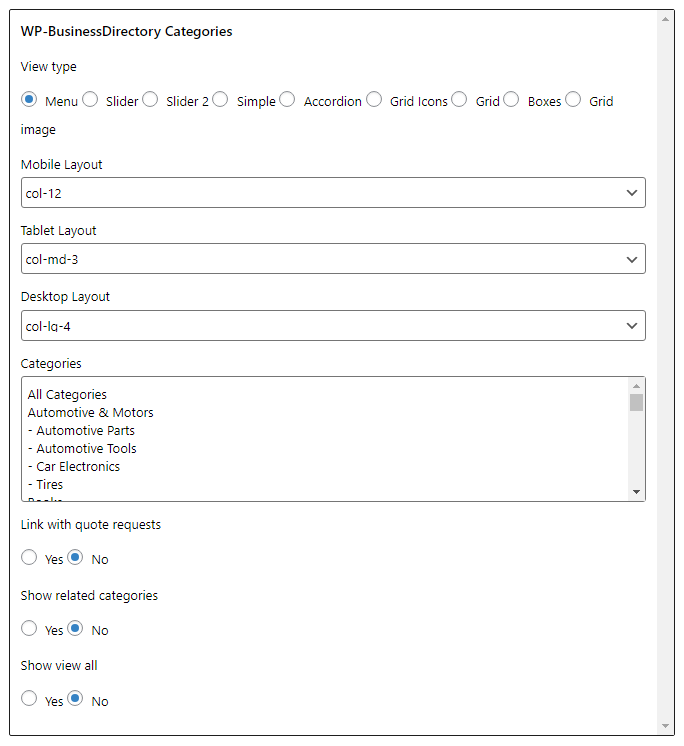
The WP-BusinessCategories displays a list with all the available categories and subcategories. Currently only two levels are displayed, the main categories and their subcategories. Subcategories are displayed on mouse over the main category. Clicking on a category will display all the businesses available for that specific category.
View type - the view on which the categories will be displayed. If the slider type is selected, also on slider view options, there is the possibility to choose the visible items, number of items to scroll, enable or disable autoplay and the speed of autoplay. (It is the same also for JBusinessCategoriesOffersWidget and JBusinessCategoriesEventsWidget).
Mobile Layout - layout for the mobile devices
Table Layout - layout for the tablet devices
Desktop Layout - layout for the desktops
Categories - you can set whether to display all the categories or only some of them
Link with quote requests - display the quote request dialog instead of the search results (will work only with JBD Quote Request app)
Show related categories - display the related categories to the searched category, it will be shown when performing a category search on the results page
Show view all - you can set whether you want the “View all” button to show or not in the end of the widget

WP-BusinessDirectory Categories Offers Widget¶
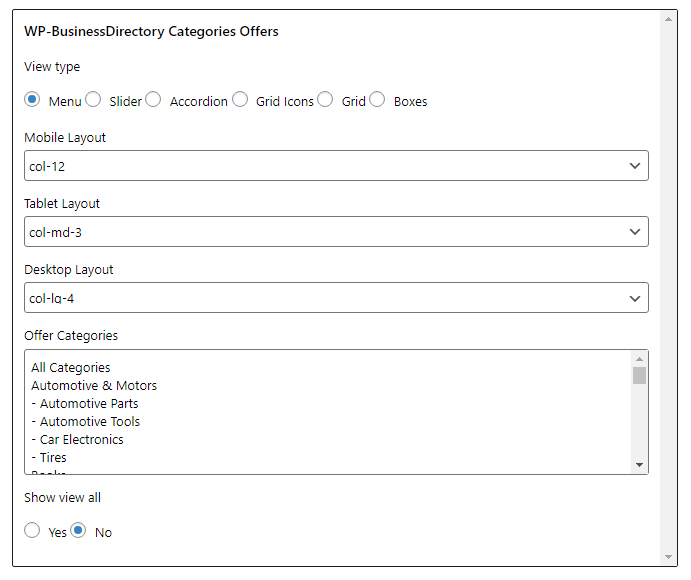
The widget displays a list with all the available categories and subcategories. Currently only two levels are displayed, the main categories and their subcategories. Subcategories are displayed on mouse over the main category. Clicking on a category will displayed all the offers available for that specific category. It has the same edit view and functionalities as the WP-BusinessCategories widget.
WP-BusinessDirectory Categories Events Widget¶
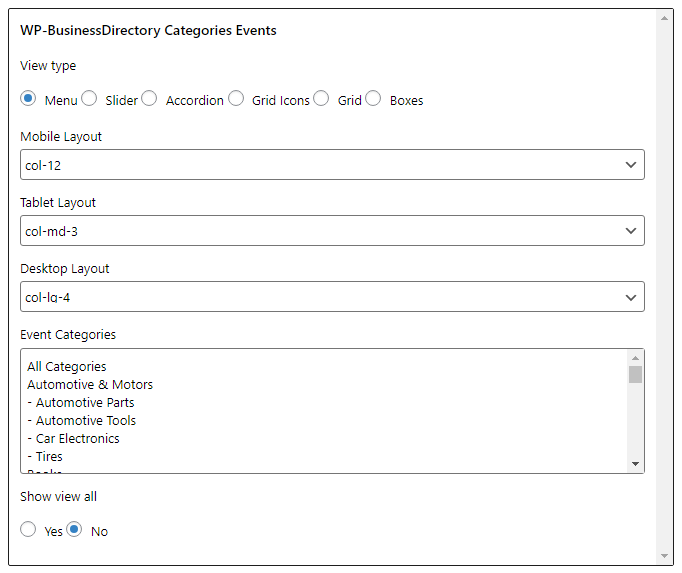
The widget displays a list with all the available categories and subcategories. Currently only two levels are displayed, the main categories and their subcategories. Subcategories are displayed on mouse over the main category. Clicking on a category will displayed all the events available for that specific category. It has the same edit view and functionalities as the WP-BusinessCategories widget.
WP-BusinessDirectory Announcements Widget¶
The widget displays the latest announcements published.
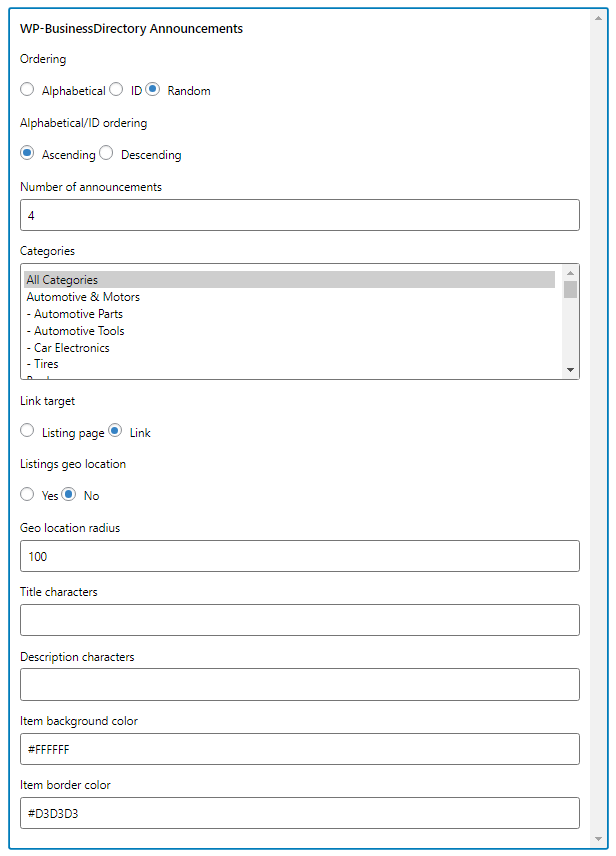
Ordering – set the default ordering for the announcements
Alphabetical/ID ordering -
Number of announcements – set the max number of announcements to display on the widget
Categories – you can choose to display only the announcements that belong to the set categories
Link target - set item link target
Listings geo location – display announcements based on announcements location – this will do a refresh of the page and the coordinates will be added on the current URL
Geo location radius – show announcements based on the radius set
Title characters - set the number of characters to show as announcement title, the rest of the characters with be truncated
Description characters - set the number of characters to show as announcement description, the rest of the characters with be truncated
Item background color – set the background color of the latest announcements
Item border color - set the border color of the latest announcements
After installation you access the widget section of Wordpress administration and filter by announcements widget. You should be able to see the WP-BusinessDirectory Announcements widget and you can click on it to access the settings.The site administrator can assign the widget anywhere on the website.
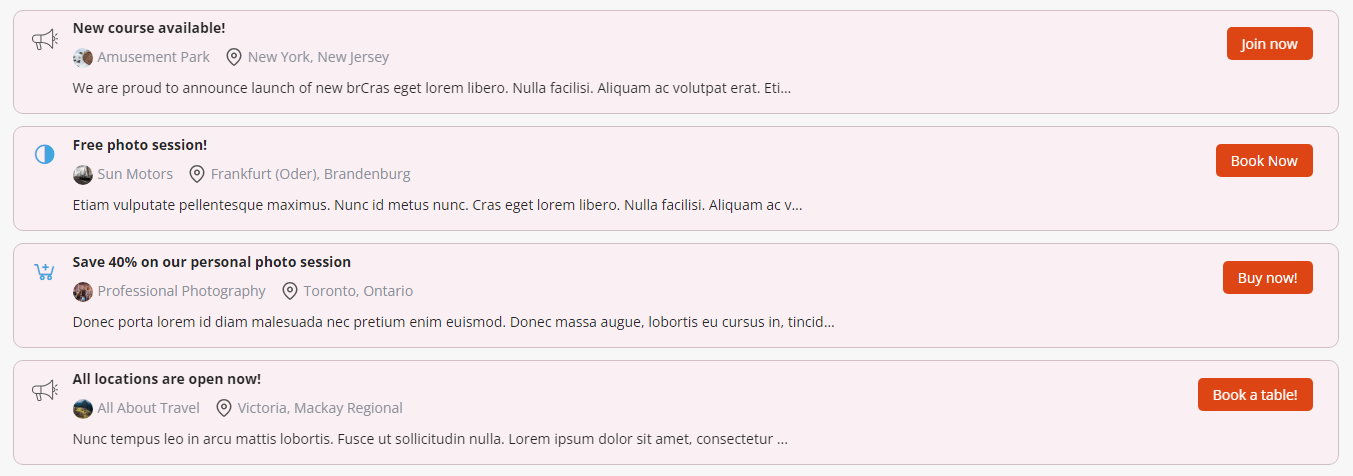
WP-BusinessDirectory Listing Videos Widget¶
The widget displays the latest listing videos published.
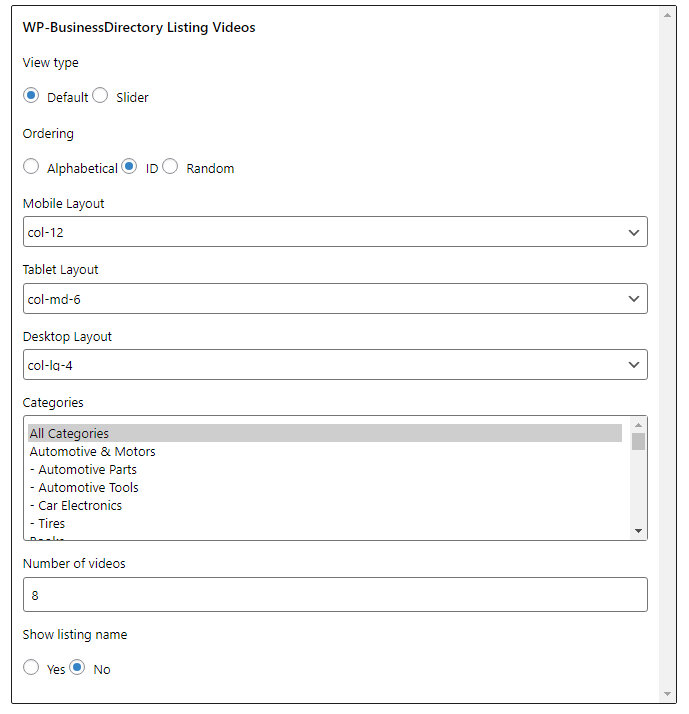
View type – the layout in which the listings videos will be displayed
Ordering – set the default ordering for the videos
Mobile Layout – layout for the mobile devices
Tablet Layout – layout for the tablet devices
Desktop Layout – layout for the desktops
Categories – you can choose to display only the videos that belong to the set categories
Number of videos – set the max number of videos to display on the widget
Show listing name - choose rather to show or not the listing name on the video widget
After installation you access the widget section of Wordpress administration and filter by listing videos widget. You should be able to see the WP-BusinessDirectory Listing Videos widget and you can click on it to access the settings.The site administrator can assign the widget anywhere on the website.
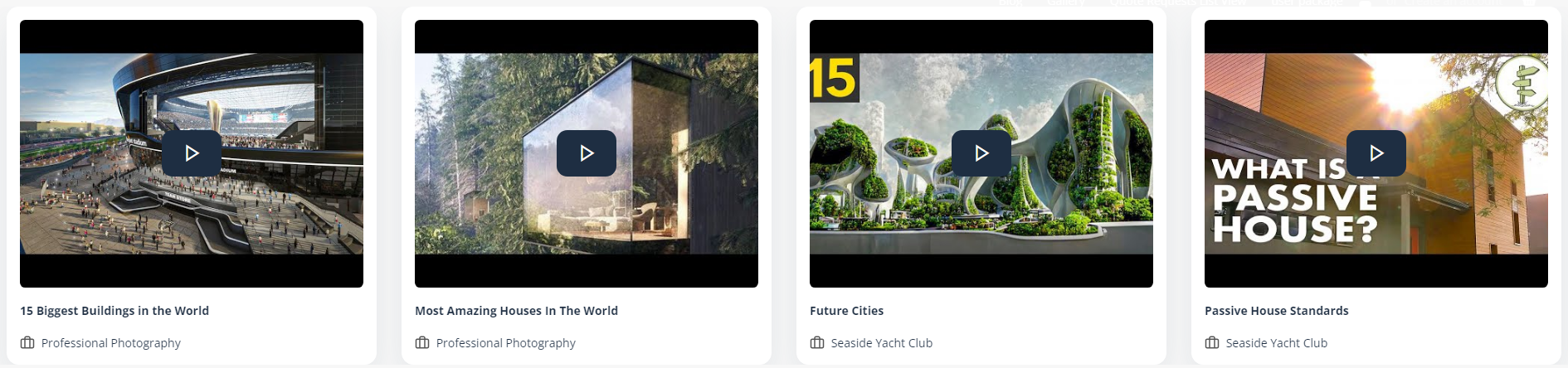
WP-BusinessDirectory Packages Widget¶

After installation you access the widget section of Wordpress administration and filter by packages widget. You should be able to see the WP-BusinessDirectory Packages widget and you can click on it to access the settings.
The site administrator can assign the widget anywhere on the website.
On this widget you will have to select the packages that will show on the front-end area and also the text next to it.
*Note: If packages are disabled the widget will just a preview of the functionality. In order to enable packages please set Enable Packages to yes on WP-BusinessDirectory General Settings | Business Listings tab *
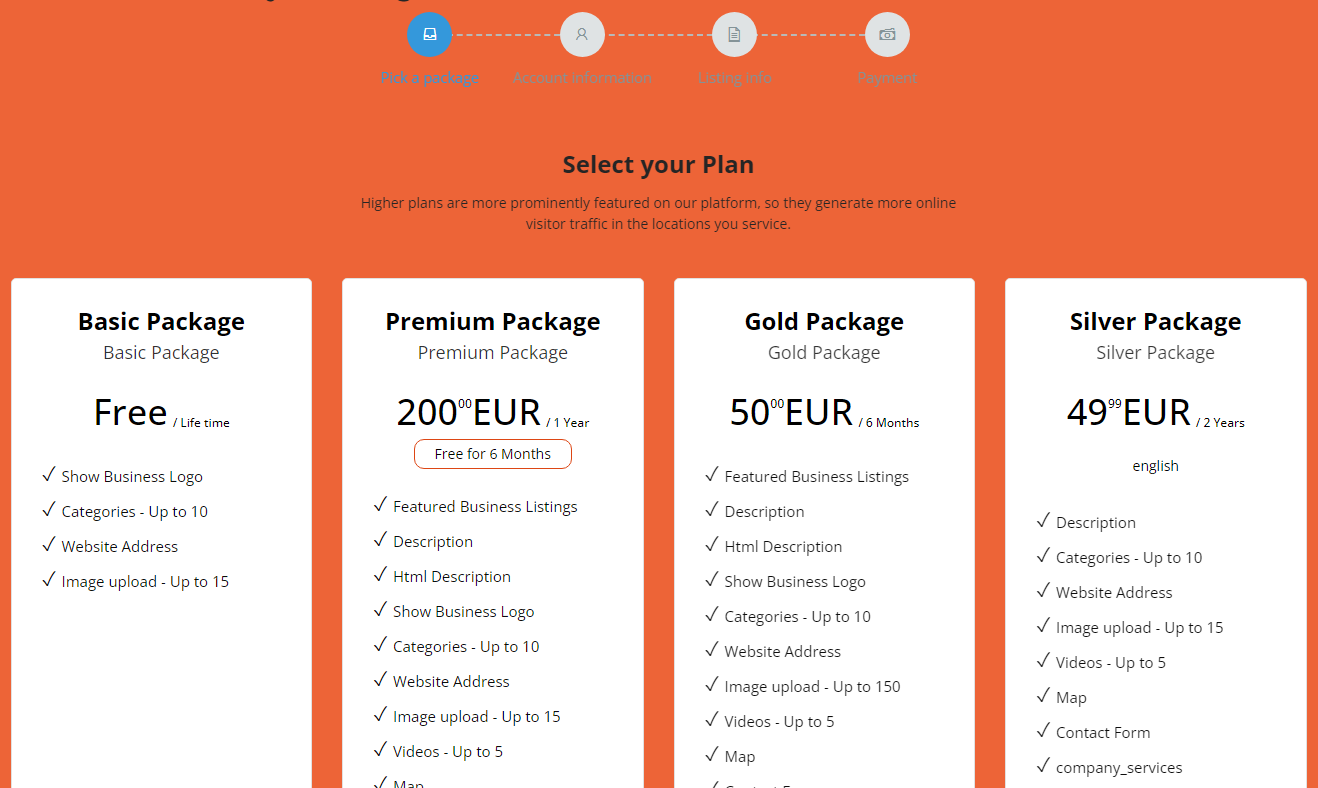
WP-BusinessDirectory Maps Widget¶
After installation you access the widget section of Wordpress administration and filter by map widget. You should be able to see the WP-BusinessDirectory Map widget and you can click on it to access the settings.
The site administrator can assign the widget anywhere on the website.
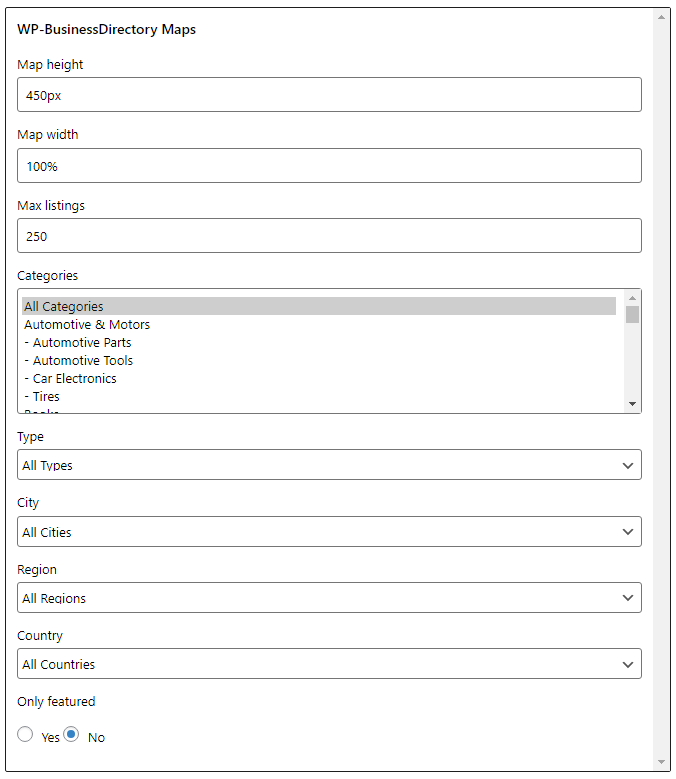
The settings of the widget include:
Map height – set the map height
Map width – set the map width
Max listings – set the maximum number of listings to be shown on the map
Categories – filter the shown listings by the categories set on the widget
Type – filter the shown listings by the type set on the widget
City – filter the shown listings by the city set on the widget
Region – filter the shown listings by the region set on the widget
Country – filter the shown listings by the country set on the widget
Only featured – if set to yes, only featured listings are shown
After all the settings of the widget are set, it will be shown anywhere on the website depending on menu assignment and the position.
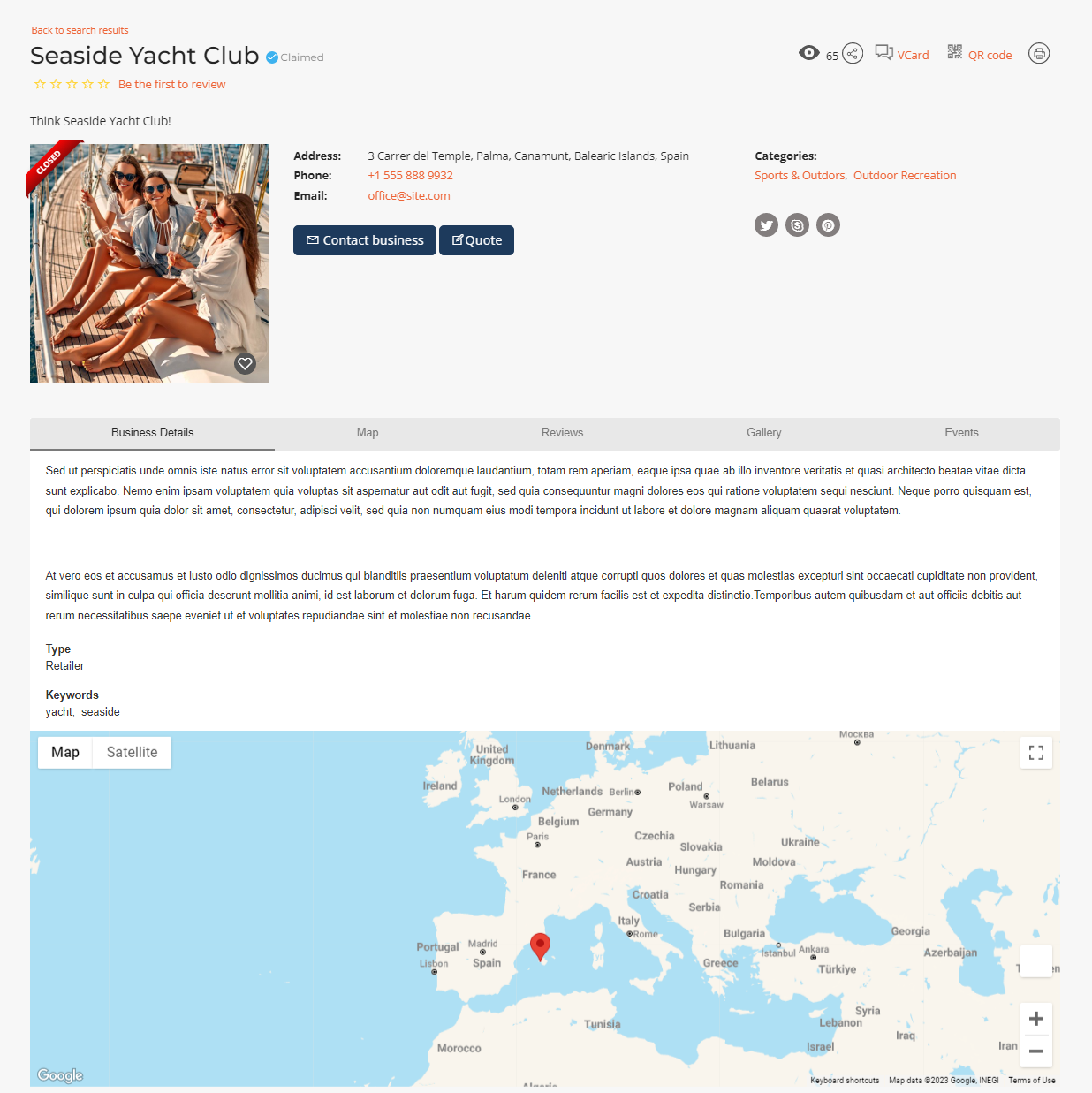
WP-BusinessDirectory Reviews Widget¶
This widget displays all the saved reviews for business listings.
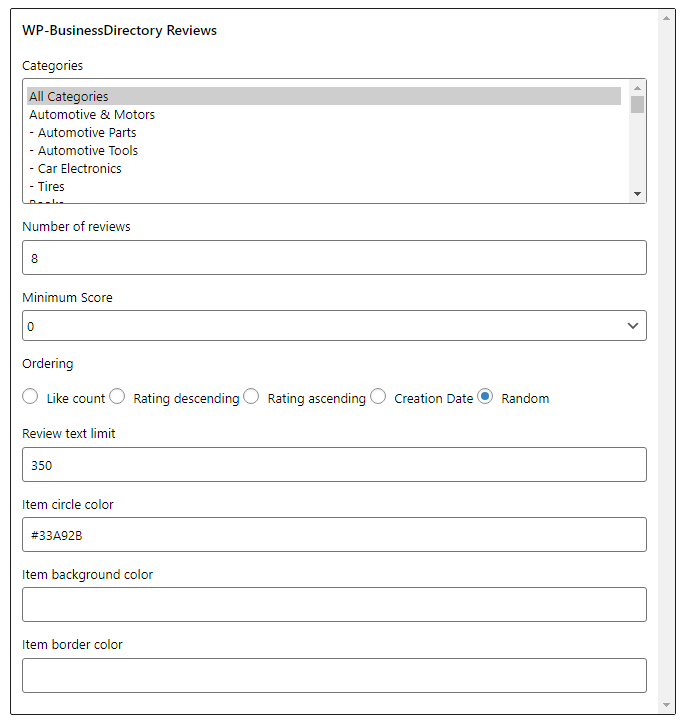
Categories – display only the reviews for those listings that belong to the categories set
Number of reviews – the number of reviews to be displayed on the widget
Minimum score – the minimum score of the reviews to be displayed
Ordering – set the ordering on which the reviews will be displayed
Review text limit – set the max number of characters the review description can gave
Item circle color – the color of the review user circle
Item background color – the background color of the reviews widget
Item border color - the border color of the reviews widget