How To Create and Publish a Business Listing on Joomla

Introduction
If you own a business, or perhaps a small business website, you may well be interested in a simple way to build a directory of your own for a local area of the city, a region, a state, or even an entire country. J-BusinessDirectory is an extension for Joomla that allows you to quickly and easily create and publish a Business Directory with your website name, the categories of business and contacts that you wish to show, and optionally add a picture or logo for a custom background.
Installing the extension
The current installation includes a component,several modules and a plugin. All are installed when installing the J-BusinessDirectory, so you don’t need to worry on installing them separately. After running the installation you will be able to access the component from the component menu in the backend, and the installed modules from the modules menu.
To begin installation of the J-BusinessDirectory component, log in into your Joomla backend and follow the steps described below:
In the main menu go to Extensions ->Extensions Manager
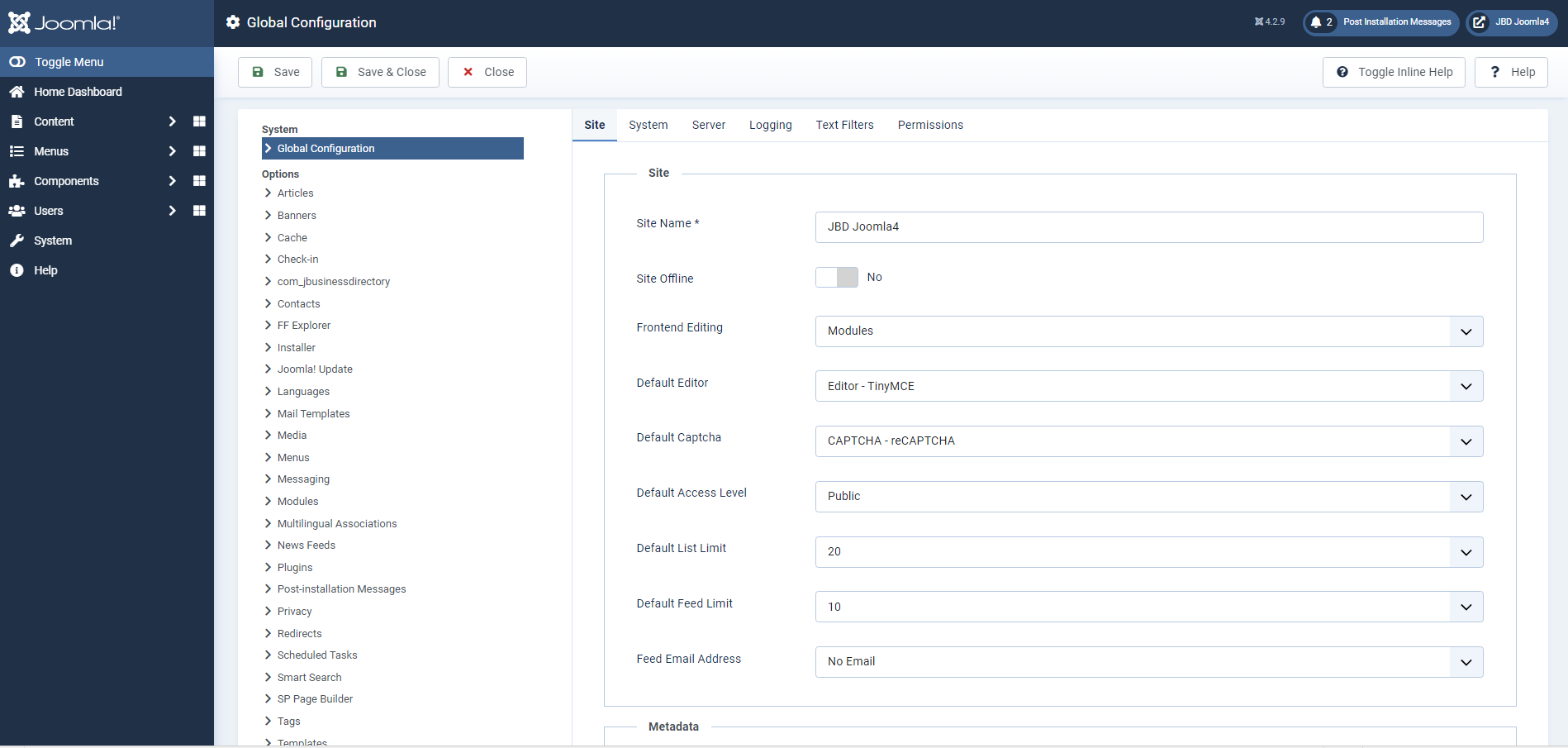
Click the Browse button to locate your downloaded copy of the J-BusinessDirectory (J-BusinessDirectory.zip).
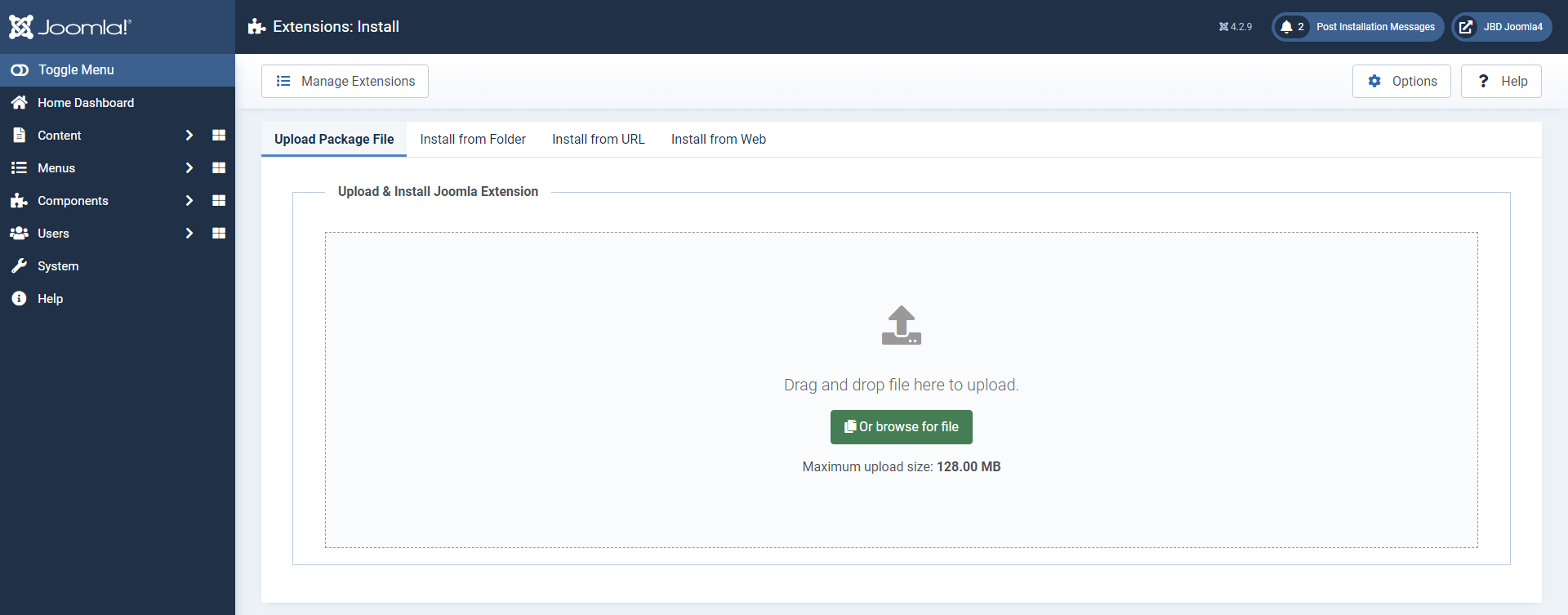
After selecting the component click the Upload File & Install button
You will receive a confirmation message upon installation completion
Create and publish a business listing
A business listing can be created by any owner (by creating an account in frontend) or it can be added by an administrator using the functionality in the backend.
There are several ways of populating the J-BusinessDirectory. A listing can be created by any owner (by creating an account in front-end) or it can be added by an administrator using the functionality in the backend.
The possibilities to create a new listing are:
-
By using the import tool and uploading a CSV file containing the data (this can be done by the site administrator)
-
By using the Business Plans menu item (front-end)
-
By using the front-end Control Panel menu
-
By using the Add a business menu item (front-end)
For a more detailed information, you can check How to create a business listing
Payment Processors
Payment processors provide the means for you to collect payments from you customers. We provide integration with several payment gateways presented in the next chapters. The admin has to select the list of services that can be paid for a certain payment processor, as: packages and the installed directory apps (JBD Appointments, JBD Event Bookings, JBD Sell Offers). Otherwise, the payment processor won’t be available to complete the payment for the order.


Comments